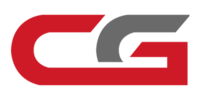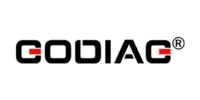THINKCAR Thinkscan Max OBD2 Scanner Diagnostic Tool Instructions
Matched product:
€288.00$302.40£245.87AUD472.49
- Item No. HKSP554
- Free Shipping
THINKSCAN MAX Car Code Reader Diagnostic Scan Tool is a comprehensive automotive scan tool that can accurately diagnose all available systems of a vehicle. With over 28 maintenance reset functions, including oil reset, EPB & TPMS reset, injector coding, and more, this tool is a must-have for any industry expert. It even features the latest Auto-VIN Scan function, automatically identifying a vehicle's VIN for quick access to diagnosis. This advanced tool is compatible with over 90 American, Asian, and European vehicle makes and supports all 10 modes of the OBD2 test. Plus, with its 5.99-inch touchscreen, navigation and analysis are made easy for professionals.
How to Unlock FCA SGW?
>>North America
1.Auto VIN Scan, to get the VIN number, Model and year information.

2.Disclaimer for SGW, Click Yes. Without unlocking SGW, the diagnostics software only supports version information, read DTC, read data stream function.

3.Select region, input SN, sign in to unlock SGW. If you do not have an AUTOAUTH ID, click new registration in AUTOAUTH website. Click ok.

4.The SGW has been unlocked. It takes less than a minute.
5.System Topology Scan, generate full vehicle diagnostic report.
 >>Europe
>>Europe
1.Purchase website:
https://www.thinkcar.com/.
Select
Explore>>FCA

2.Select "Buy".

3.Enter your E-mail address and SN number
(To check Device SN: Settings >> My Devices.)
Select payment method.
Select “Buy” to enter the payment page. (Note: The price may change)

4.Enter your Email and credit card information.
Select “Continue”.

5.Payment successful, please check the purchase success notification.

6.Check the received email message and confirm if the purchase is successful, then you can go to use it on your device.

7.Connect your vehicle to your device, after identifying the vehicle information, the device will prompt that the vehicle is equipped with Safety Gateway.
After reading the prompt, select “Yes”

8.Click the drop down button.

9.Select “European”

10.Enter the account and password, Account is "ThinkCar", The password can be checked on your email message. (Please check the step 10 and 11)
Select "OK" to log into.

11.After the system prompts that “SGW Has Been Unlocked Successfully”, Select "OK" to complete.