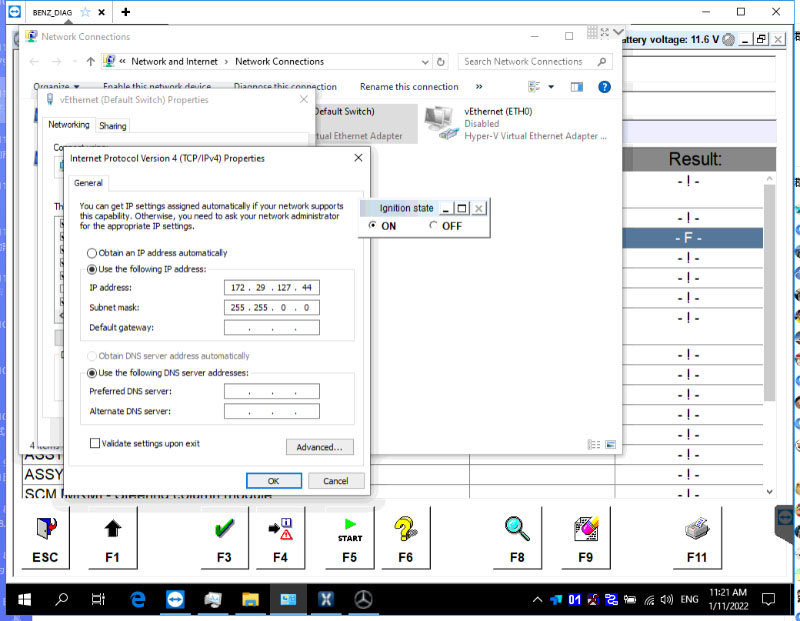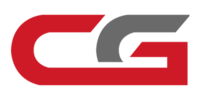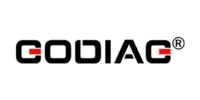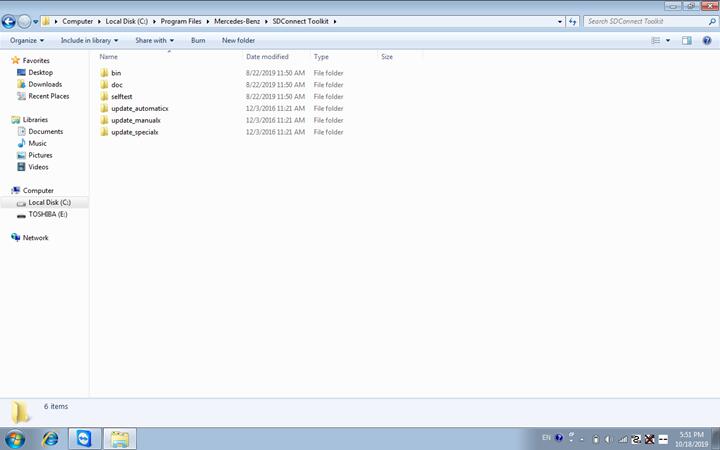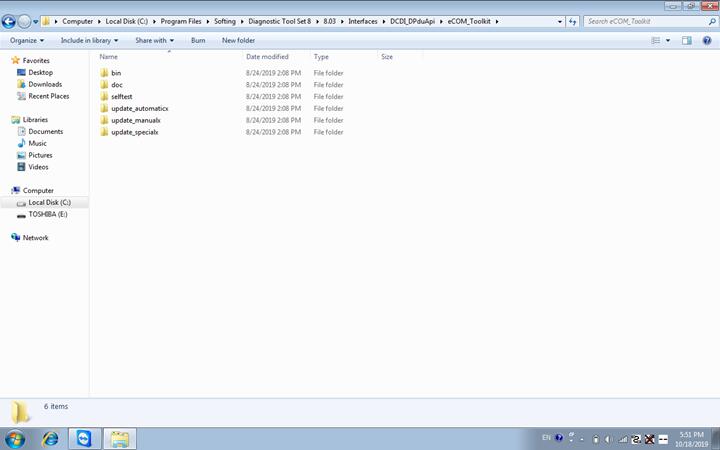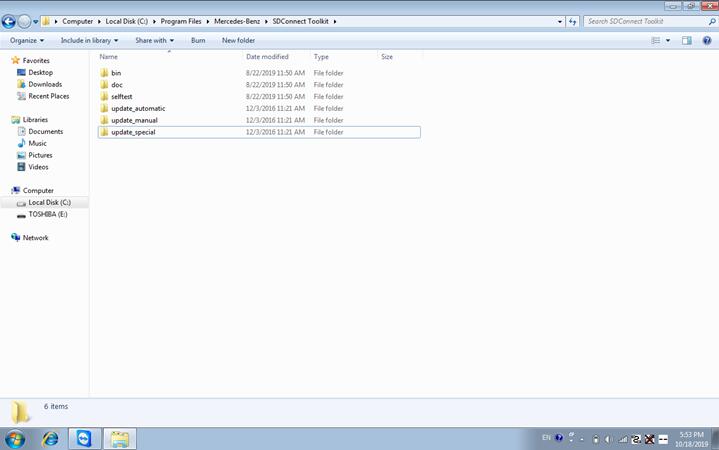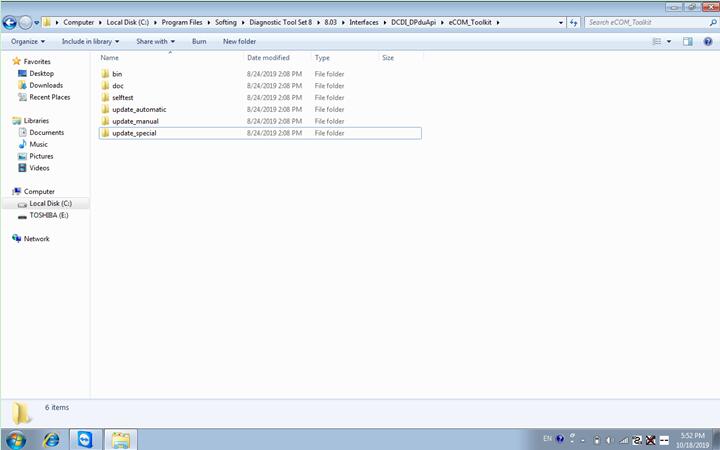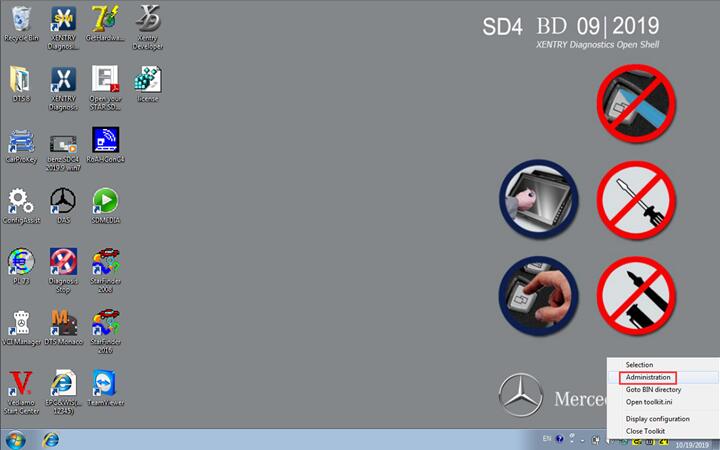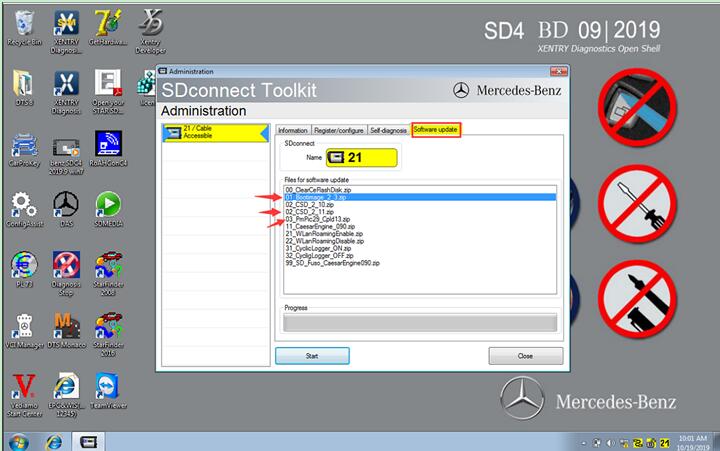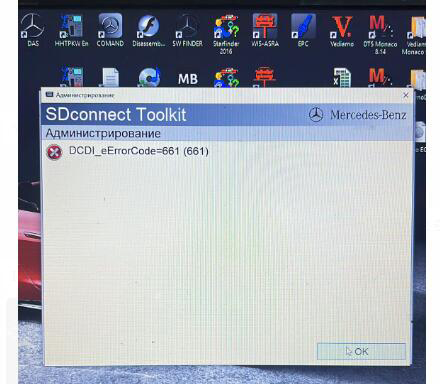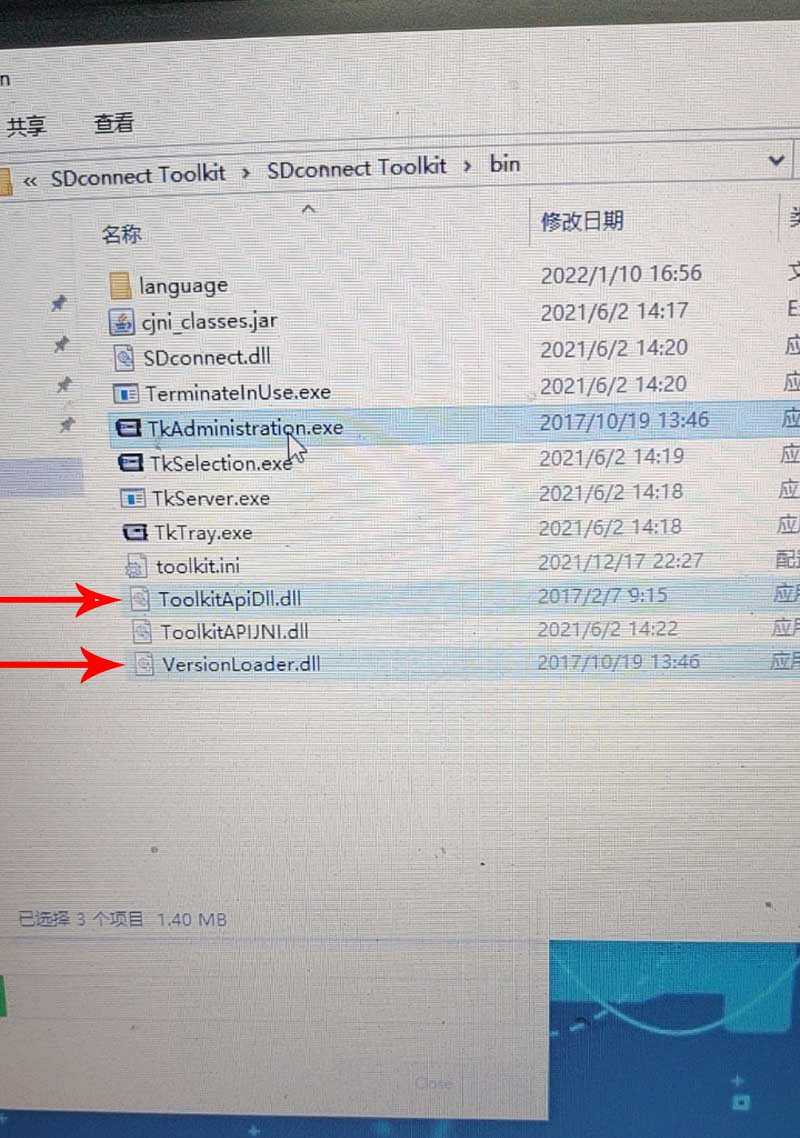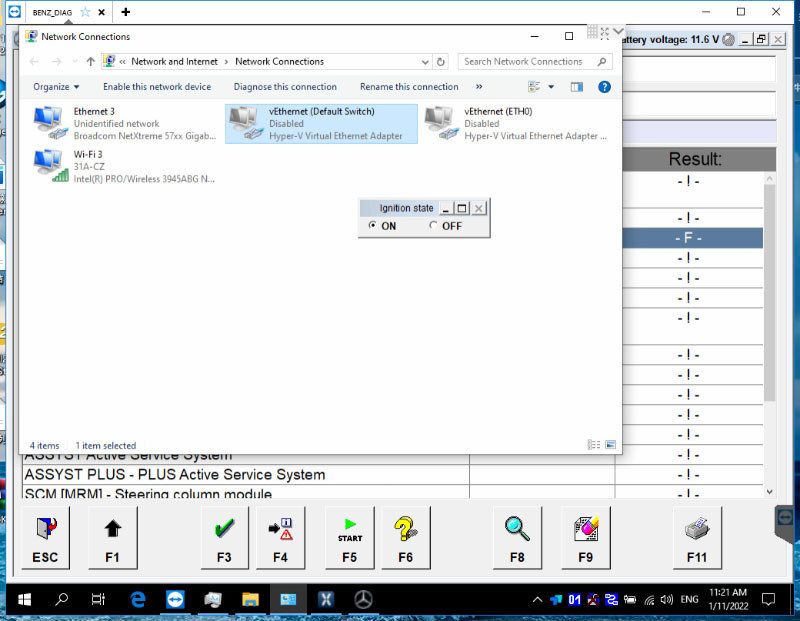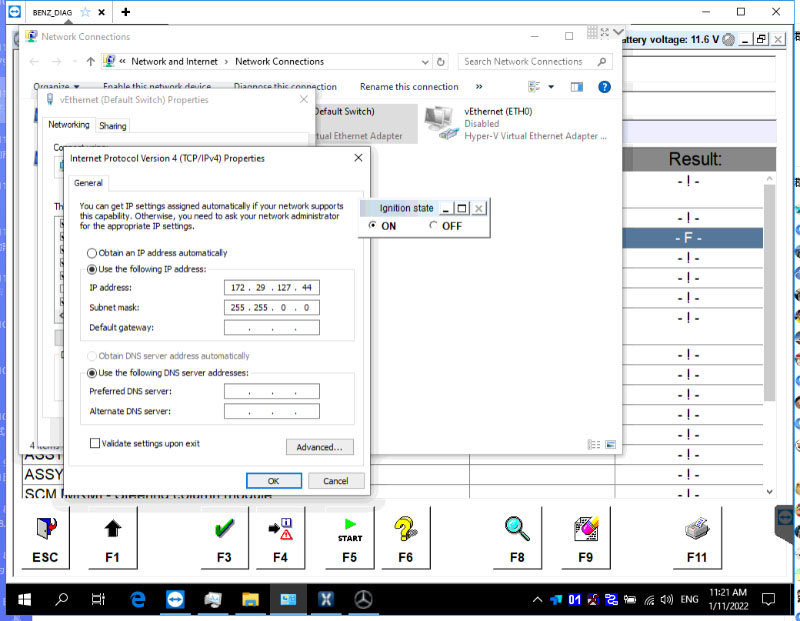Super MB PRO M6 Standard Package Firmware Update and Error Fix
Matched product:
Latest price:€519.00$550.14£450.96AUD859.62€490.00$519.40£425.76AUD811.596% off
- Item No. SP436+SS221-A10B
- Free Shipping
Super MB Pro M6+ Full Version with V2024.3 MB Software SSD
1. Full configuration= MB Star full function+ BMW F+G series coding+ Other DoIP
2. Supports BMW Aicoder, BMW E-sys and BMW App
3. Based on M6, Super MB PRO M6+ has greatly improved product functions and compatibility and is 100% compatible with the original Mercedes-Benz software.
Part 1. How to Update Firmware?
Part 2. How to Fix Error Code 661 During Firmware Update?
Part 1. Update Firmware
Step 1
Path 1. C:\Program Files\Mercedes-Benz\SDConnect Toolkit
Path 2. C:\Program Files\Softing\Diagnostic Tool Set 8\8.03\Interfaces\DCDI_DPduApi\eCOM_Toolkit
Change names of the three files under path 1 and path 2,
from
update_automaticx, update_manualx, and update_specicalx
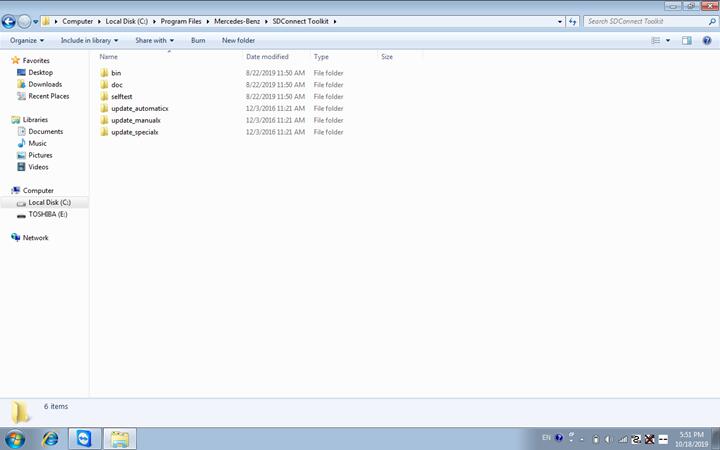
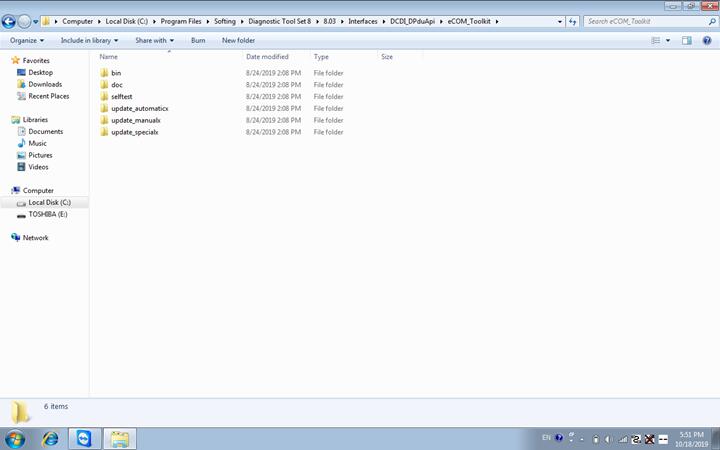
to
update_automatic, update_manual, and update_specical
(Remove the letter "x" at the end of the file name)
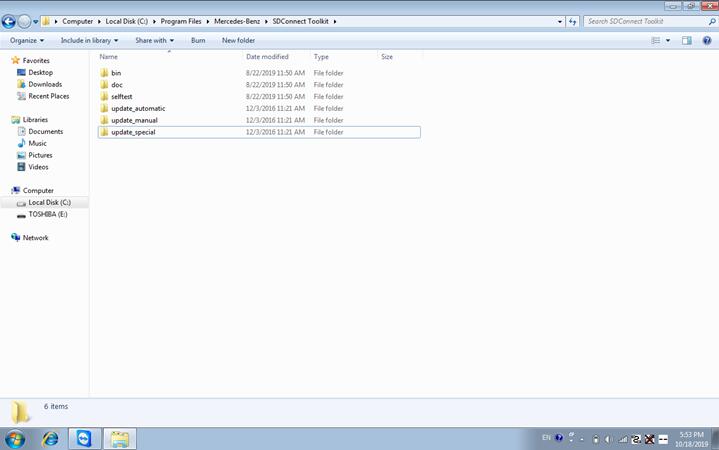
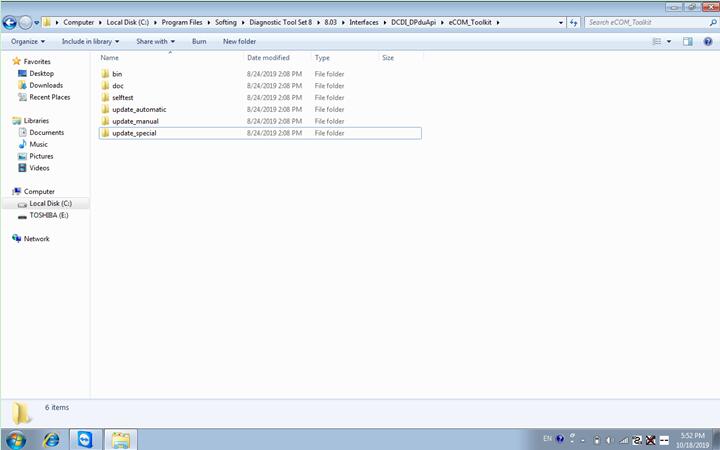 Notes:
Notes:
1.After modifying files' name, PC will reboot
2.Obd main line should be connected to car or 12v power supply
Step 2
Right-click on the lower right corner of the computer to select administration, and then select Software update
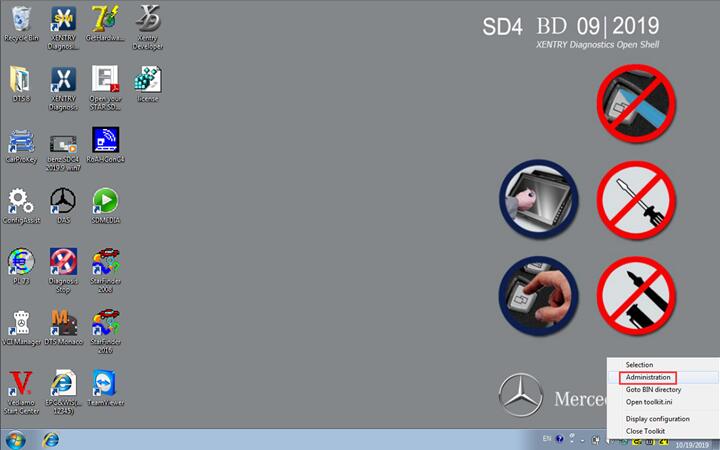
Generally upgrade three files, and the upgrade sequence is 00>>02>>01>>03.
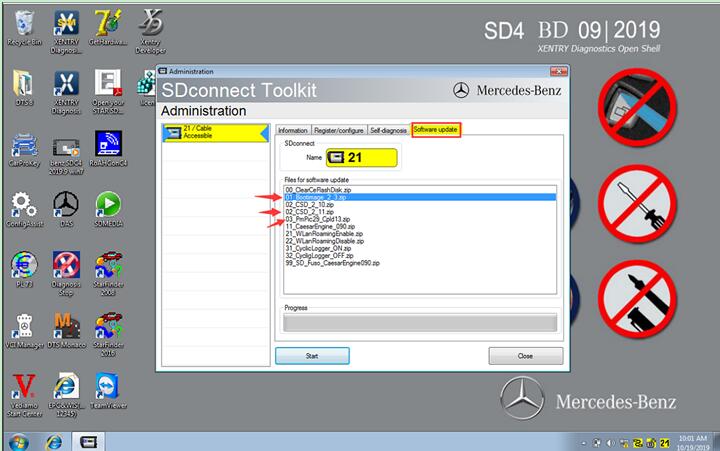 Part 2. Error Code 661 Solution
Part 2. Error Code 661 Solution
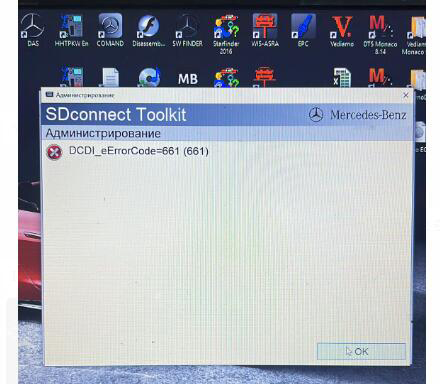 Solution: Replace two files and modify configurations
1)Replace two files
Solution: Replace two files and modify configurations
1)Replace two files
Go to
SDconnect Toolkit>> SDconnect Toolkit>>bin
Replace "ToolkitApiDll.dll" and "VersionLoader.dll". (
Click to Download Replaced Files)
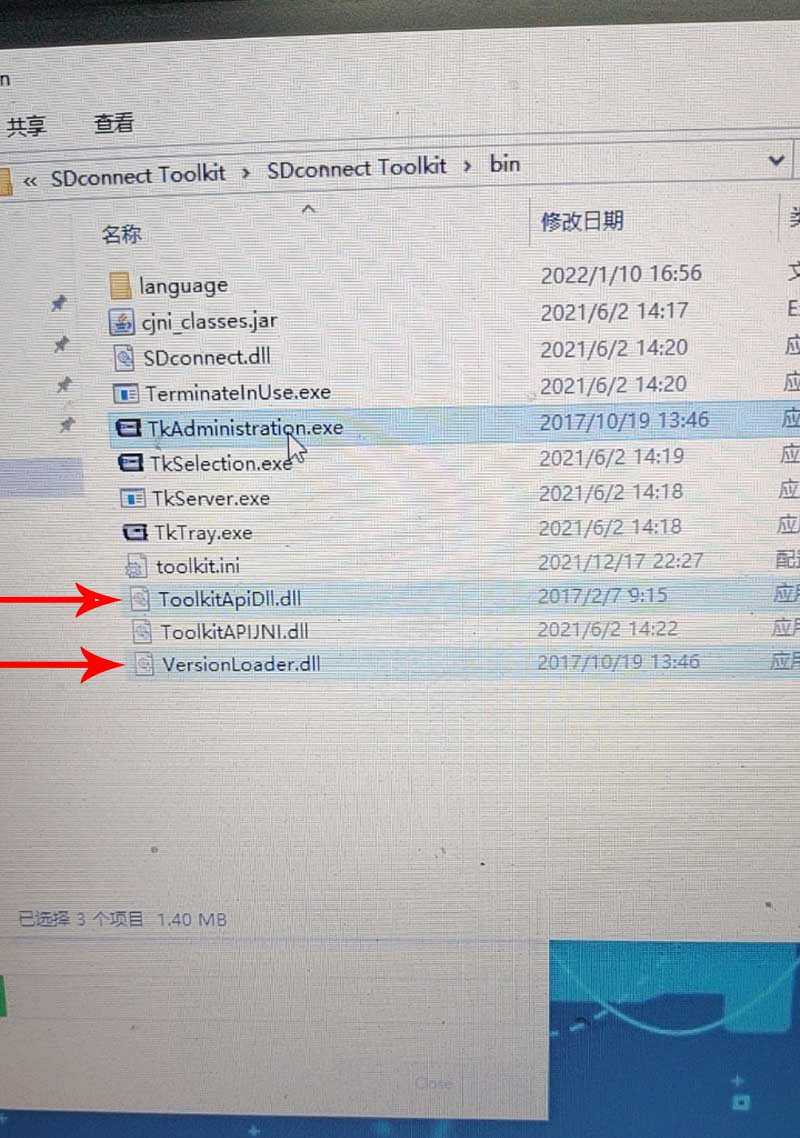 2)Modify configuration
2)Modify configuration
Right-click Wi-Fi icon, select "Open Network & Internet settings".
Click "Change adapter options".
Right-click "vEthernet (Default Switch)" and select "Properties".
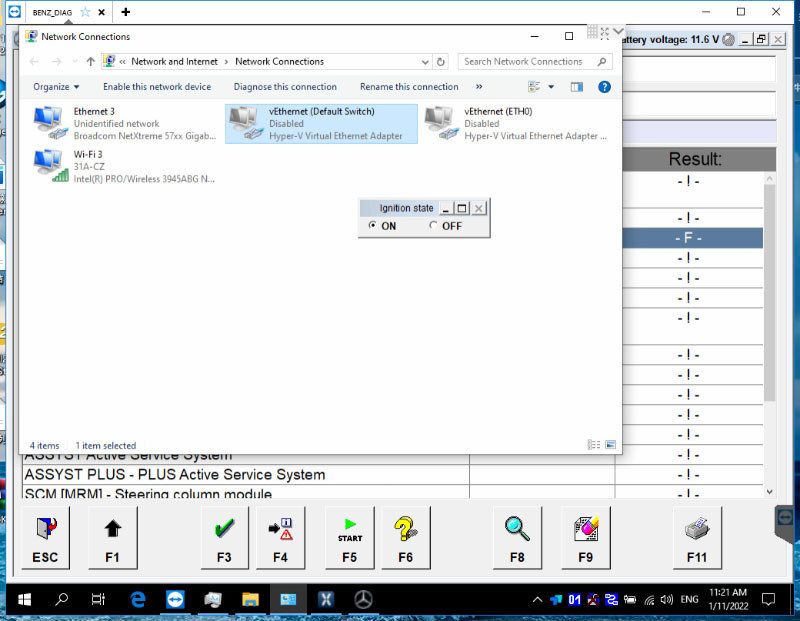
Open "Internet Protocol Version 4 (TCP/IPv4)" properties.
Tick "Use the following IP address", enter "172.29.127.44" on IP address and "255.255.0.0" on "Subnet mask".