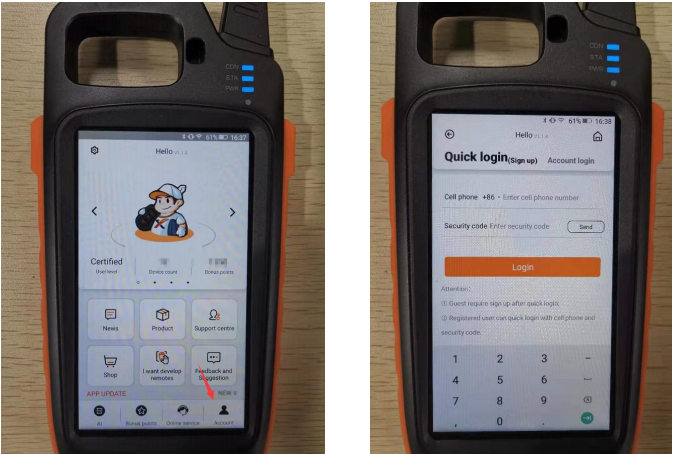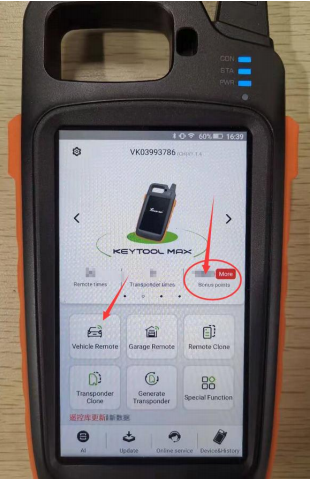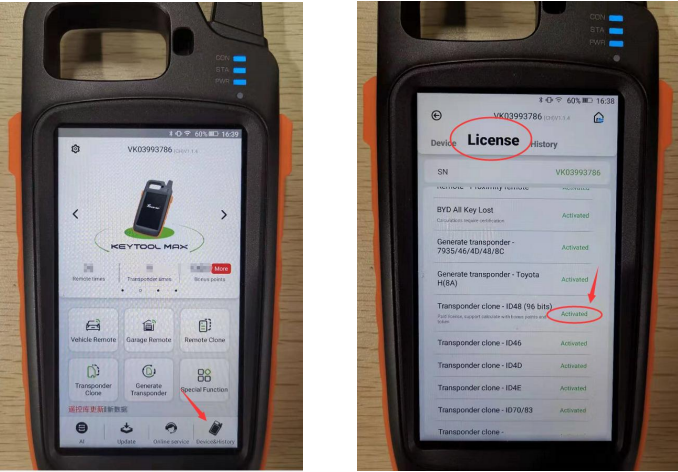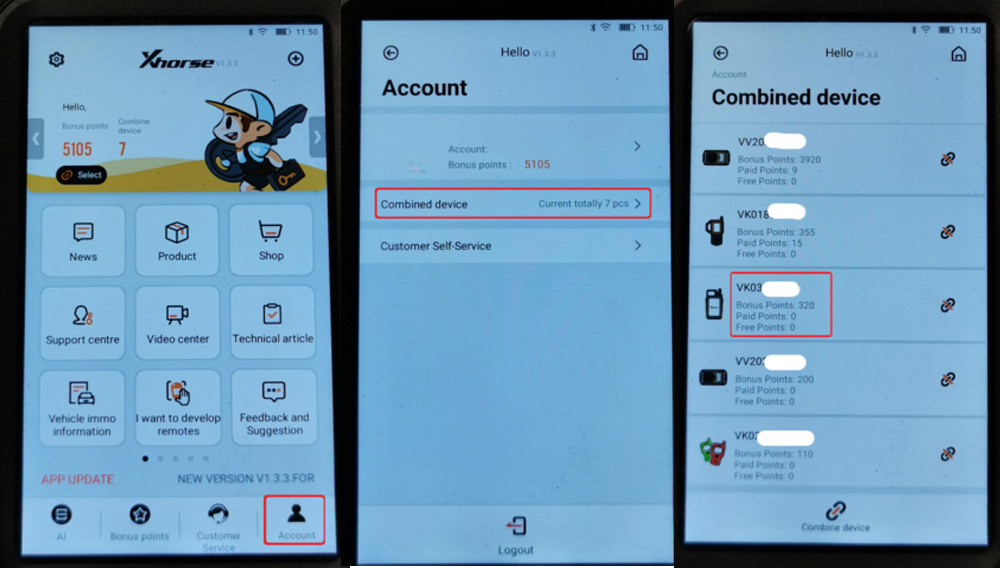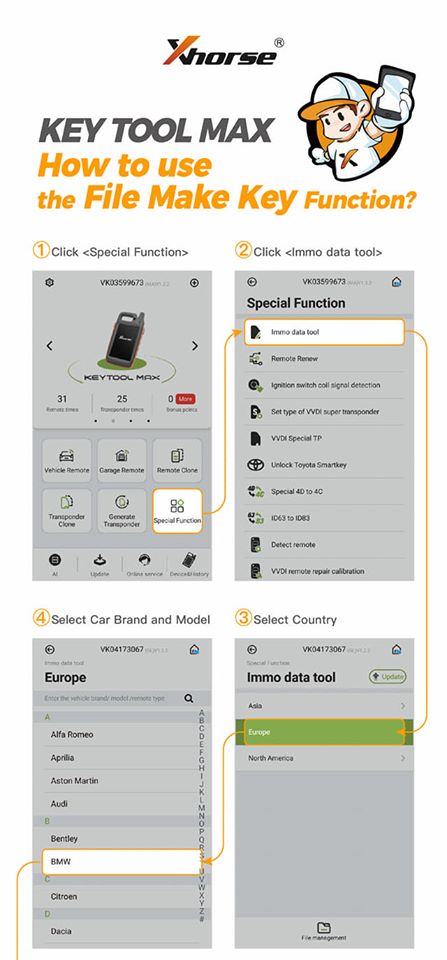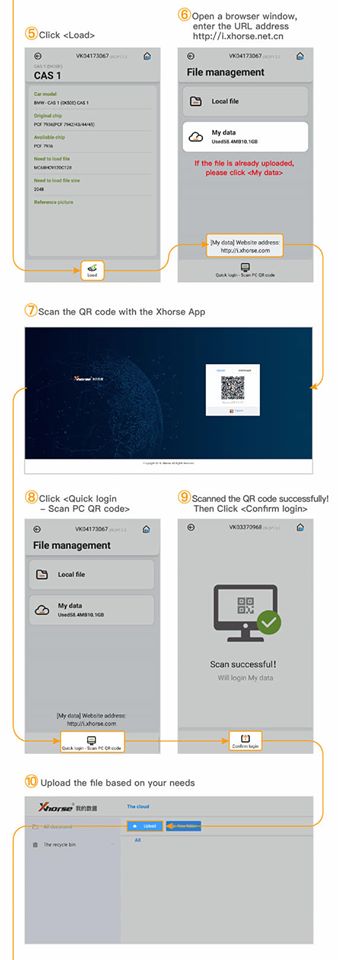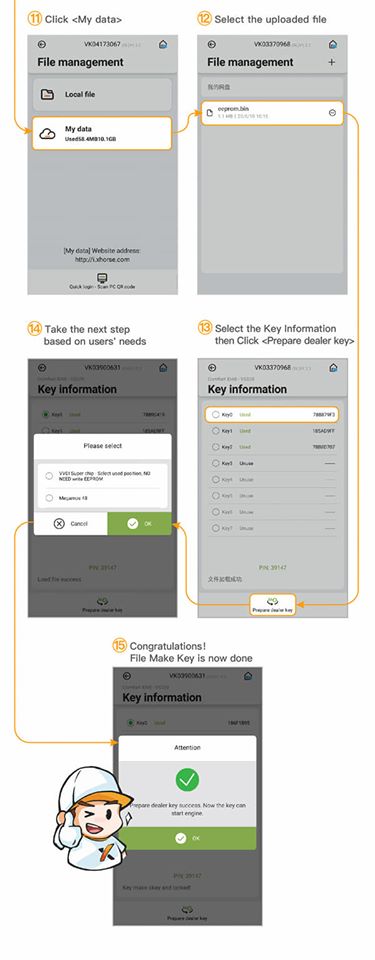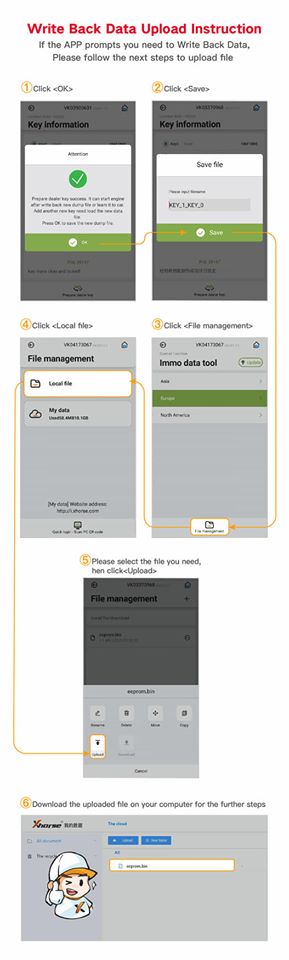Xhorse VVDI key Tool Max User Instruction
Matched product:
Latest price:€290.00$307.40£251.98AUD480.33€289.00$306.34£251.11AUD478.67
- Item No. SK285
- Free Shipping
1. KEY TOOL MAX Covers All functions of Key Tool like key cloning, remote generate, copy transponder.etc.
2. This device adopts HD LCD screen with clear interface、easy to use and flexibility. So key tool max can works as a screen of dolphin XP005 to perform all Dolphin functions.
3. Send 96bit 48 Function and 1 Free Renew Cable
1. How to Activate ID48 96bit cloning for VVDI Key Tool Max?
2. How to Check Xhorse Key Tool Max Points and Tokens?
3. How to use VVDI Key Tool Max File Make Key?
1. How to Activate ID48 96bit cloning for VVDI Key Tool Max?
1. Turn on the machine and log in account
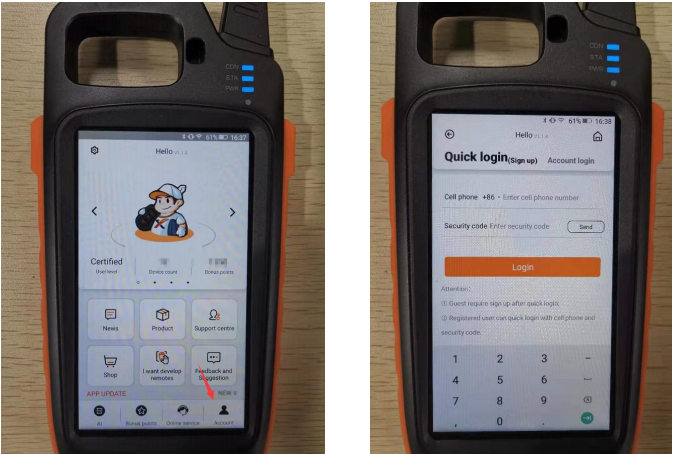
2. Turn to keytool max option and use generat 10 pcs xhorse remote and collect the points , you can touch the area of 'Bnous Points' for collect points,
you can earn the points for first time to use the remote from xhorse.
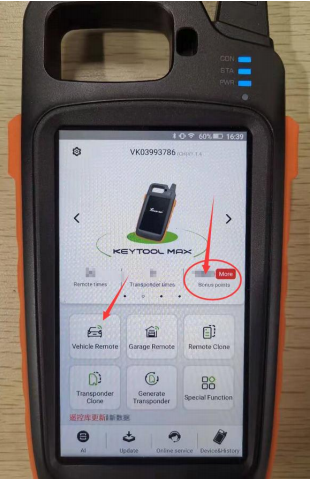
3. An hour later after collect points , the 96 bit 48 clone function will be activated ,you can check it in your keytool max machine
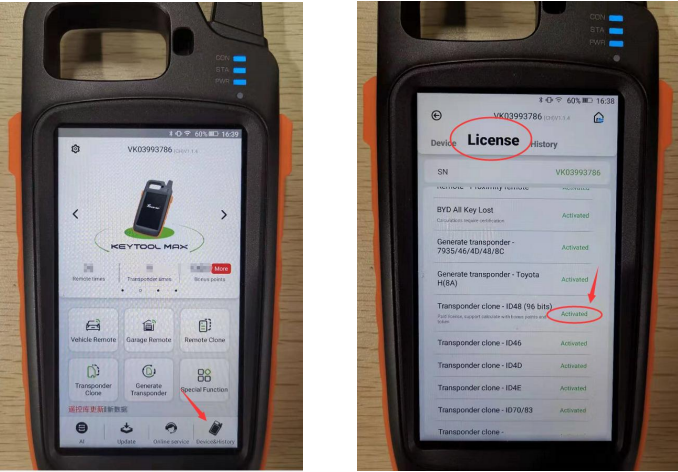
The function will activate in one hour after generate and collect the points from 10 pcs remote
Remark : xhorse has 4 kind of remote , wire remote , wireless remote , super remote , samrt key
remote ,
Generate each kind of remote will be earn different value of points
Wired remote = 25 points
Wireless remote = 40 points
Super remote = 40 points
Smart key remote = 60 points
2. How to Check Xhorse Key Tool Max Points and Tokens?
First of all, you need to combine your xhorse tools in app
Go to Account->Combined device->check points/token of each device
incl. keytool max
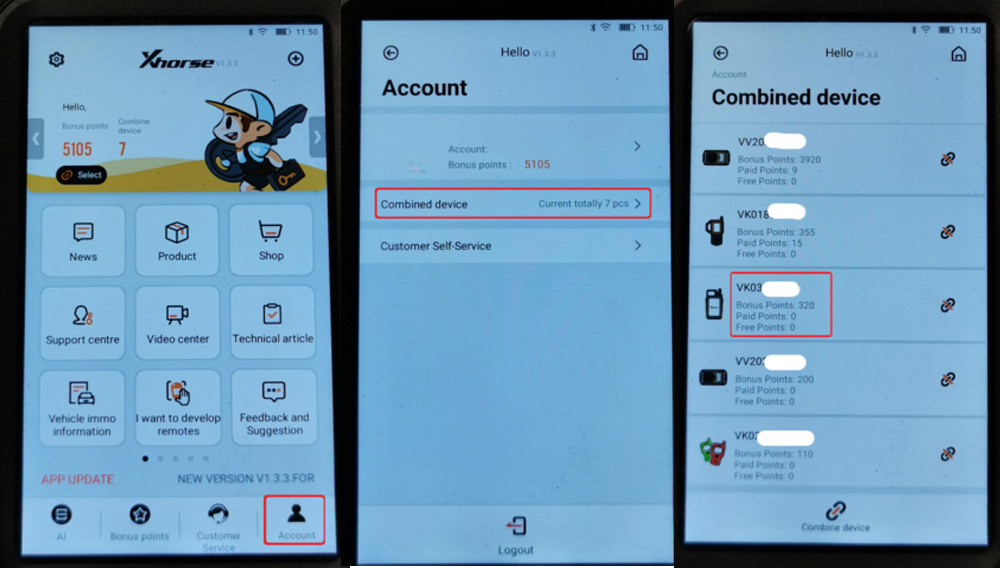 3. How to use VVDI Key Tool Max File Make Key?
3. How to use VVDI Key Tool Max File Make Key?
Xhorse VVDI Key Tool Max released new “File Make Key” function in July 2020.
How to use the FILE MAKE KEY function ?
*Only on KeyTool Max*
1. Click Special Function
2. Select IMMO data tool
3. Select Car brand and model
4. Select Country
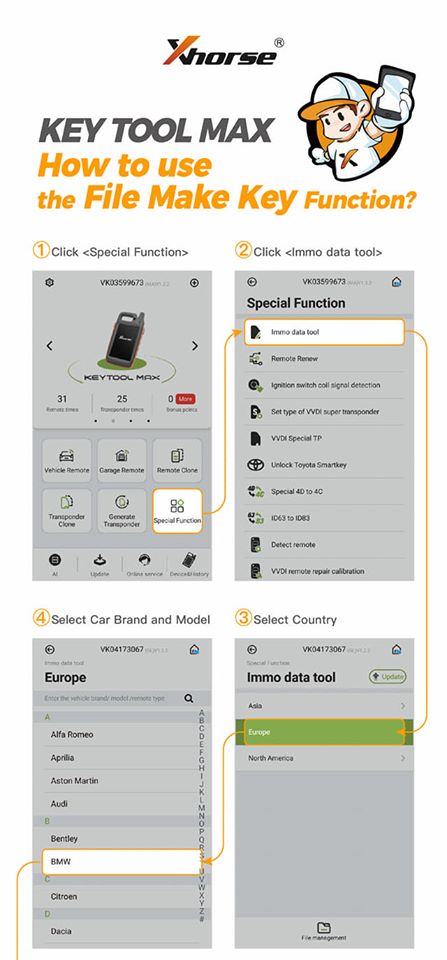
5. Click Load
6. Open a browser window, enter the URL, address http://i.xhorse.com/#/
7. Scan the QR code with the Xhorse App
8. Click Quick login, scan PC QR code
9. Scanned the QR code successfully. Then click Confirm login.
10. Upload the file based on your needs.
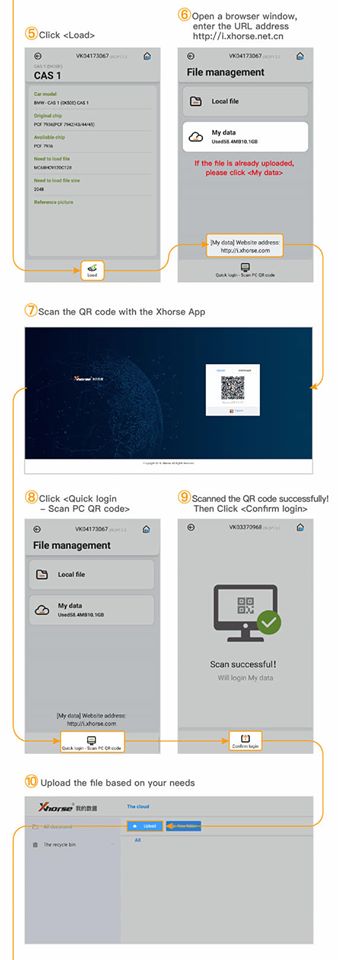
11. Click My Data
12. Select the uploaded file
13. Take the next step based on users’ needs
14. Select the Key Information, then click Prepare dealer key
15. File Make Key is now done.
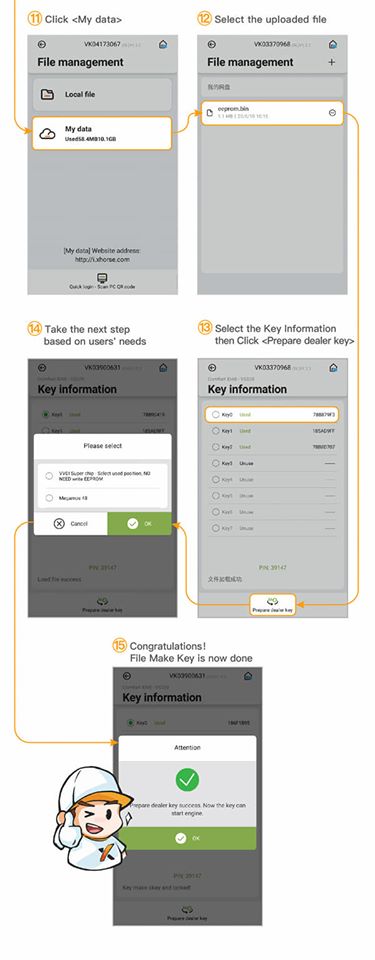 Write Back Data Upload Instruction
Write Back Data Upload Instruction
If the App prompts you need to Write Back Data, follow the next steps to upload file.
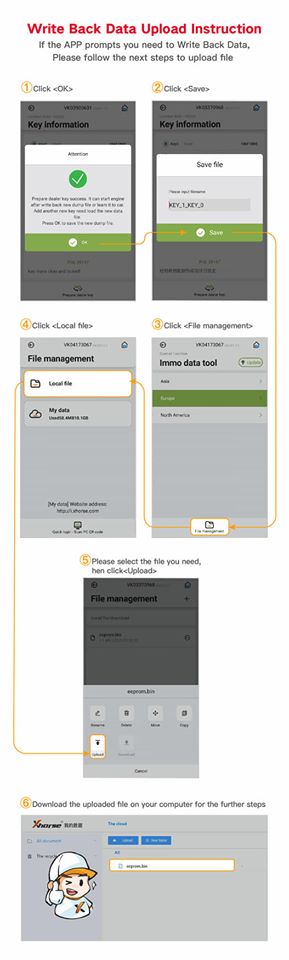



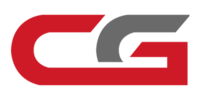





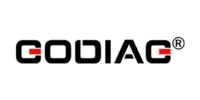





![[Flash Sale] XHORSE VVDI KEY TOOL MAX Remote and Chip Generator Get a Free Renew Cable](/upload/pro-sm/21040116172683065146.jpg)