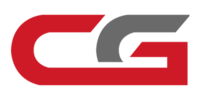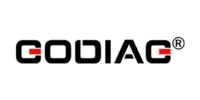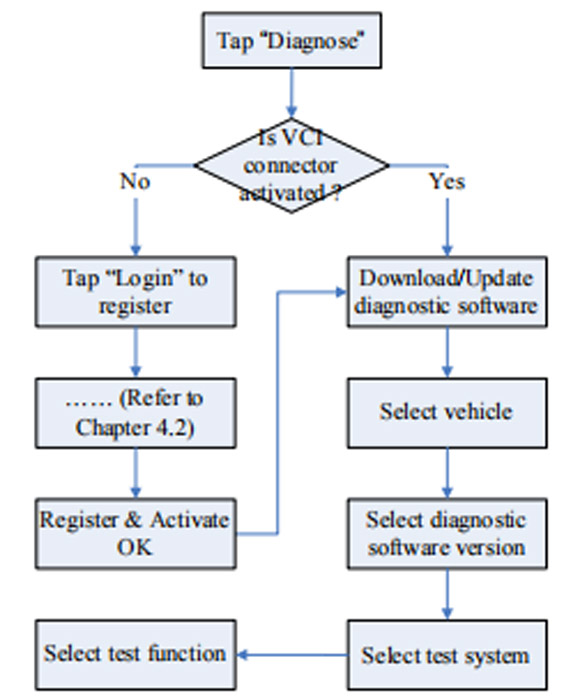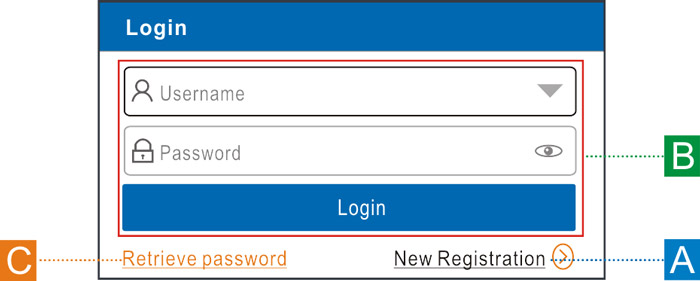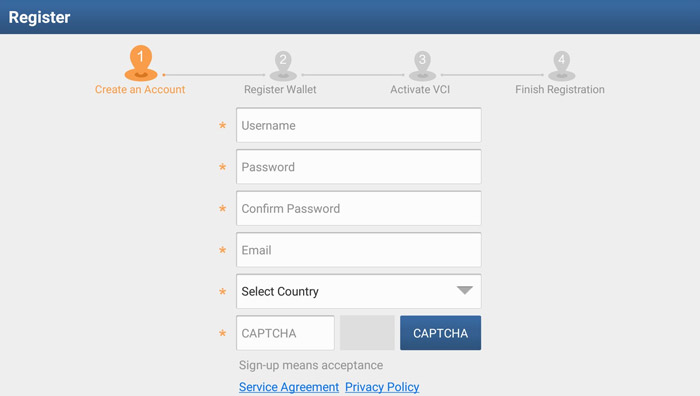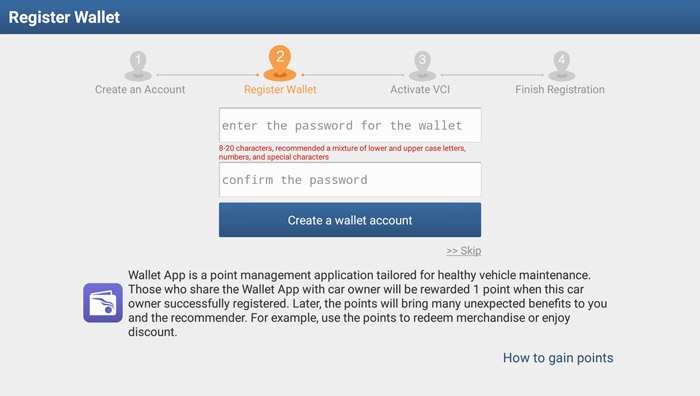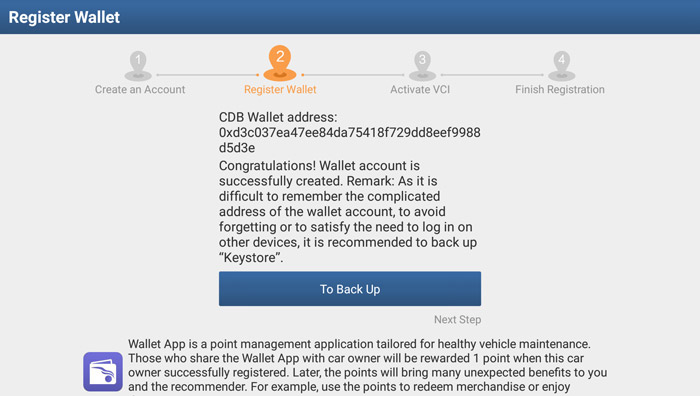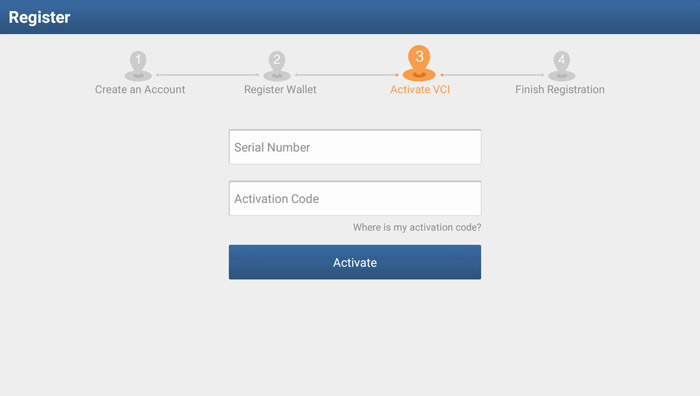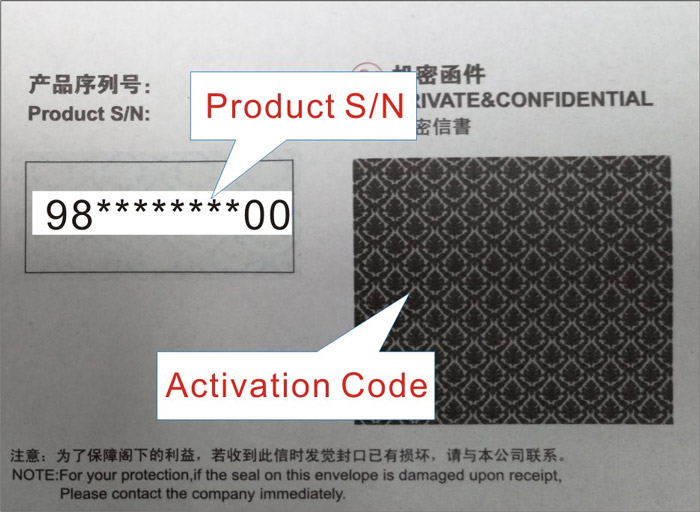-
OBD2 Categories
Auto ECU Programmer Original Launch X431 Tool Original Autel Tool Original Xhorse Tool CGDI Brand Tools MB Star Diagnostic Tools Auto Diagnostic Tools Auto Key Programmer Blank Transponder Keys Software Activation Odometer Correction Tools Heavy Duty Diagnostic Tools Auto Code Scanner Locksmith & Key Cut Tool Diagnostic Software Airbag Resetting Automotive Electrical Testers & Test Leads Other OBD2 Vehicle Tools Other car accessories tools
- Brands
- April Big Sale
- Autel 2Year Free Update
- Hot Launch-X431
- OBDSTAR
- Xhorse
- OTOFIX
- EU/UK Ship
- ALIENTECH KESS3
- V2024.3 MB SD
- CGDI
OBD2 Categories