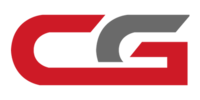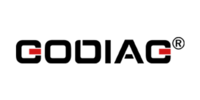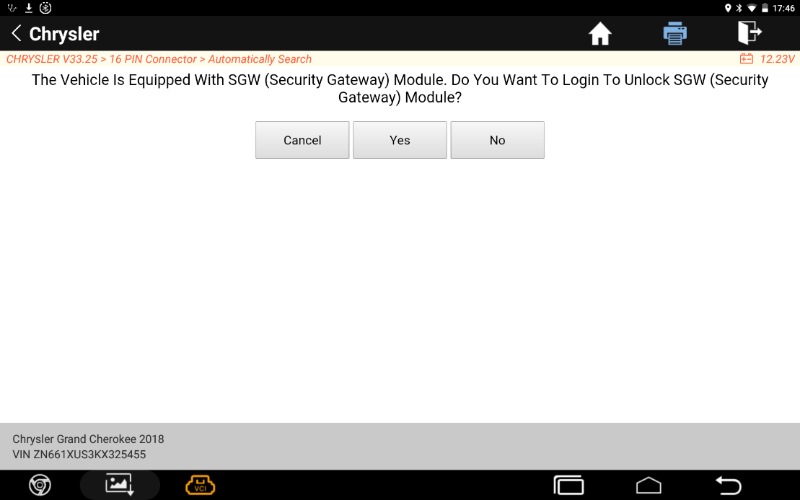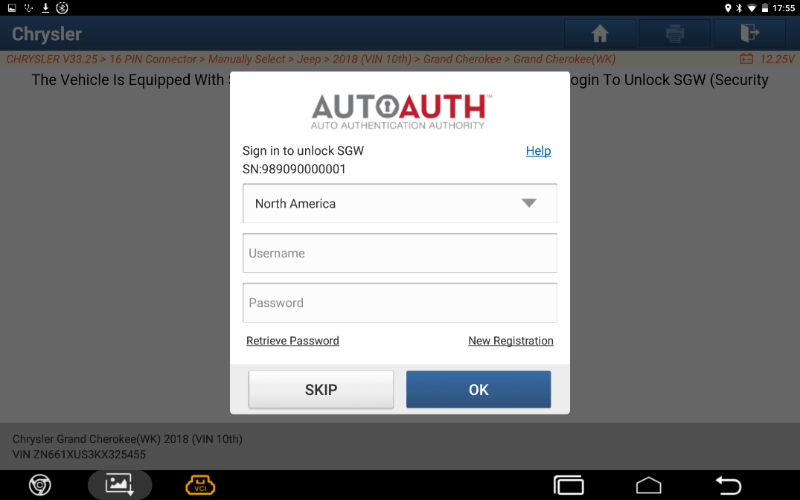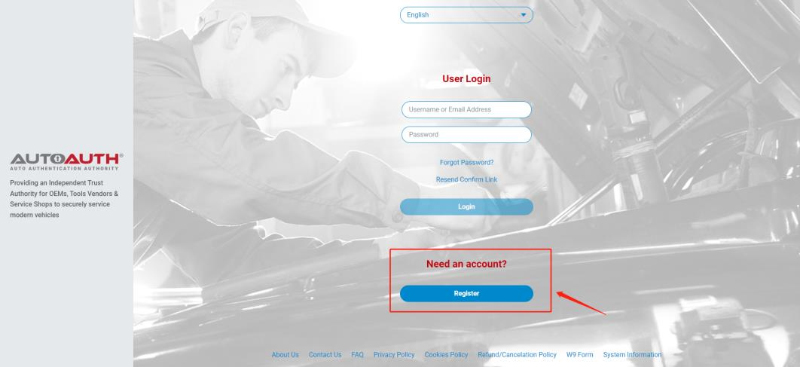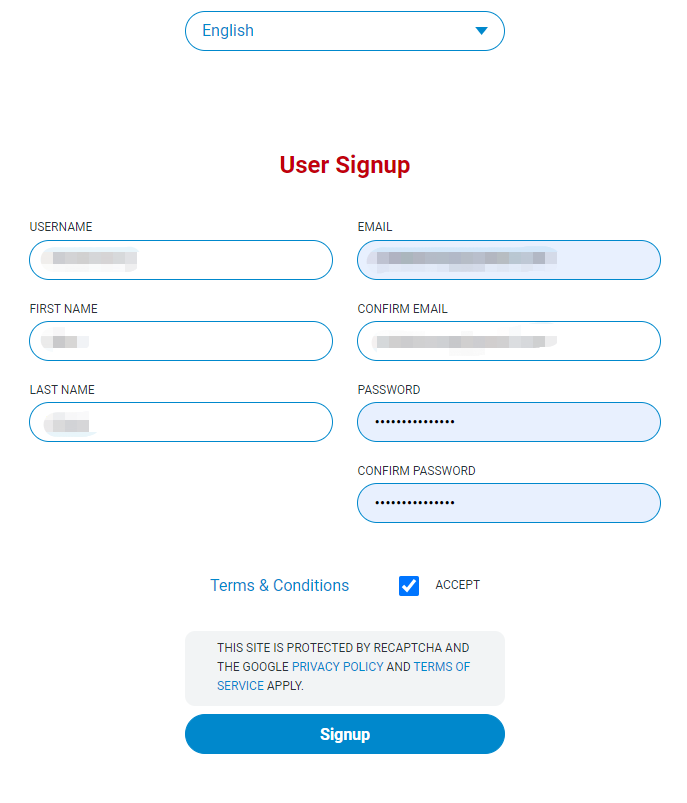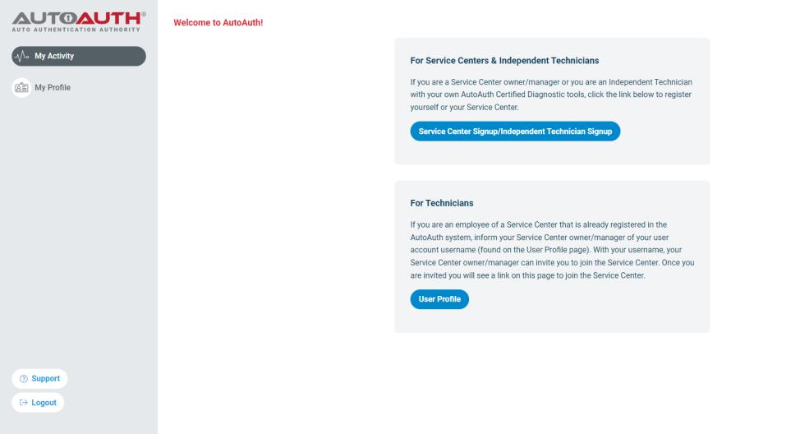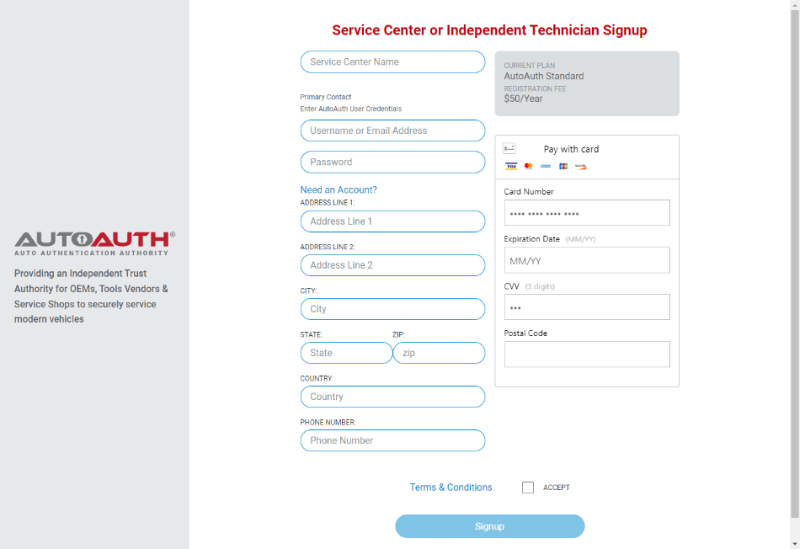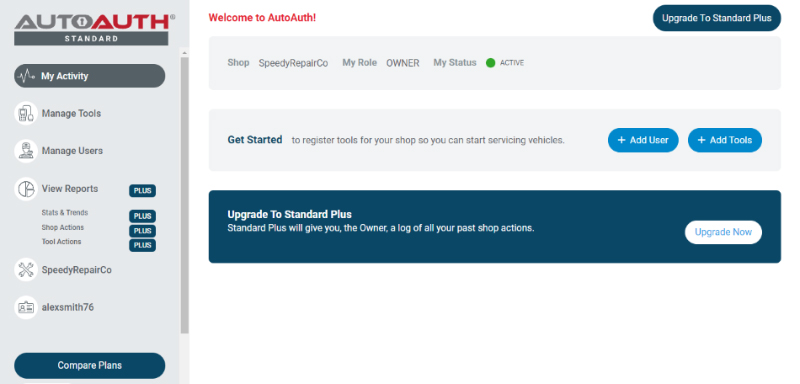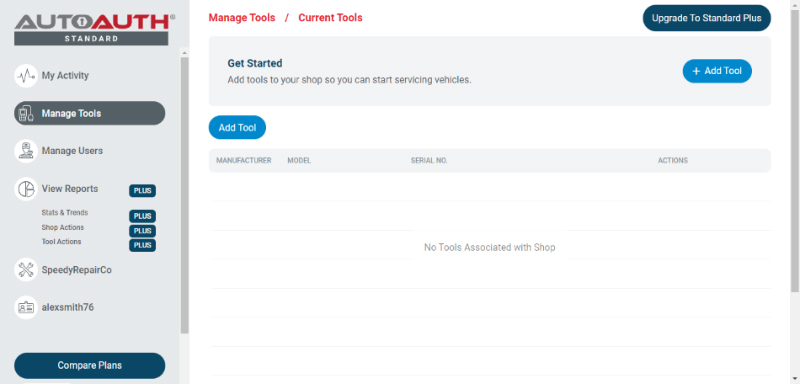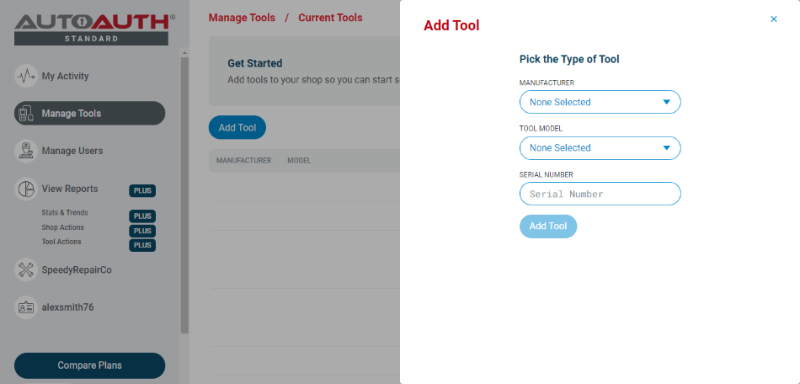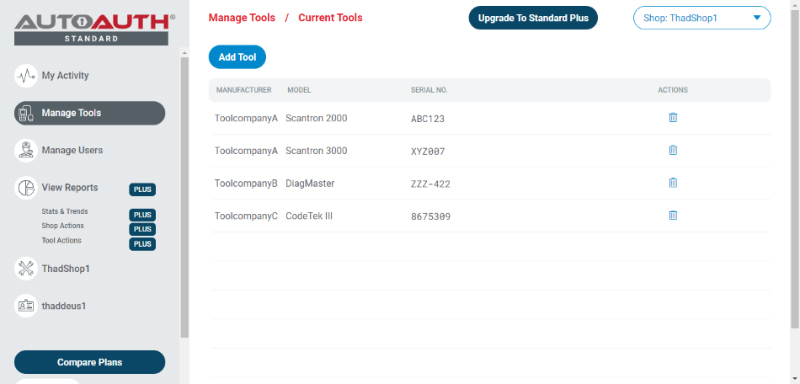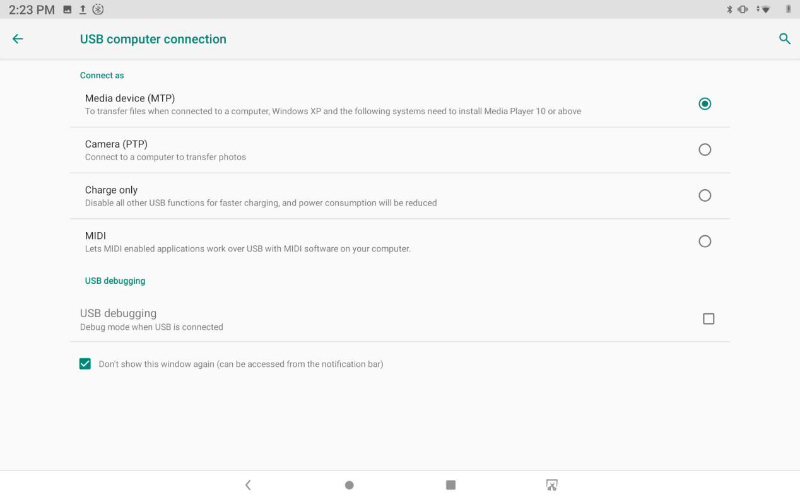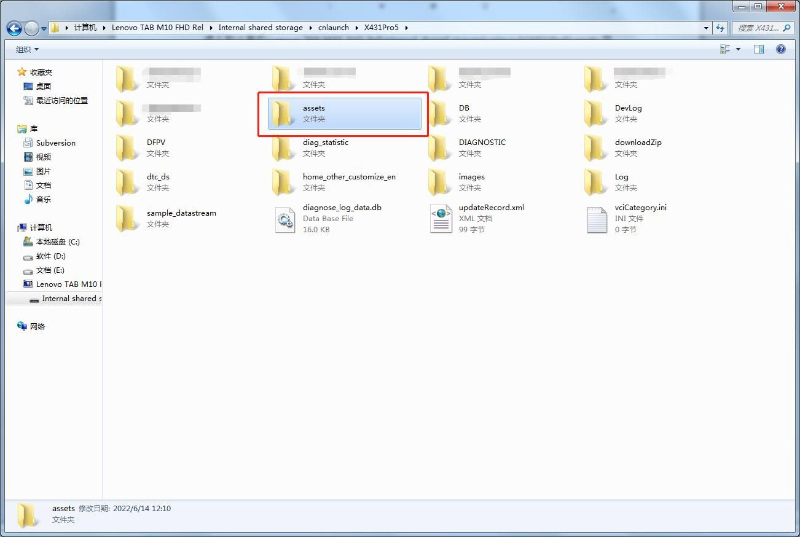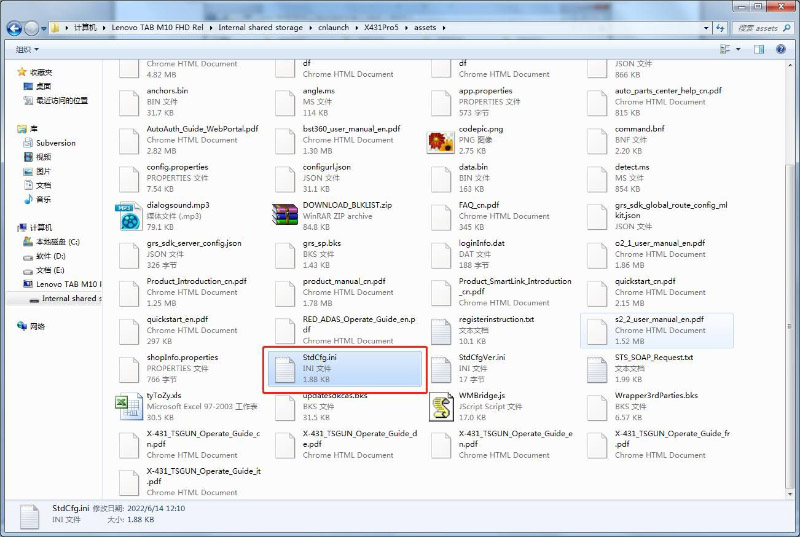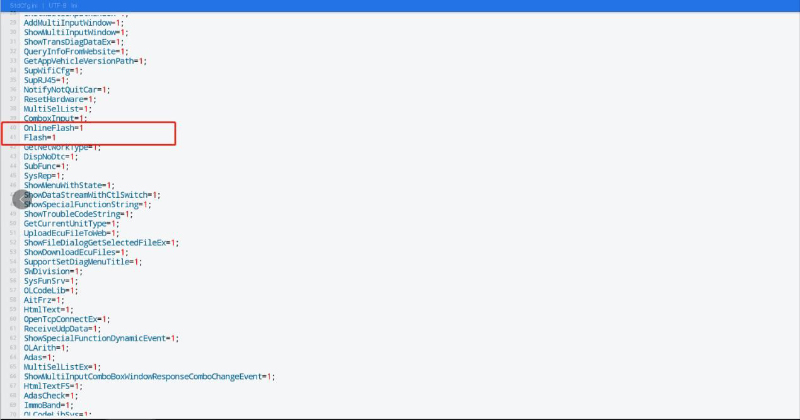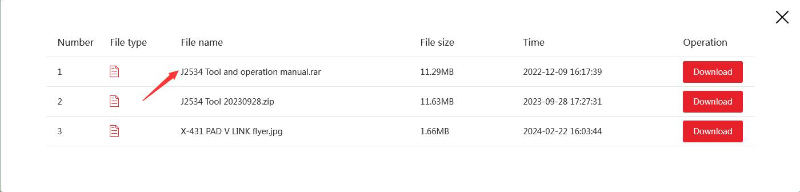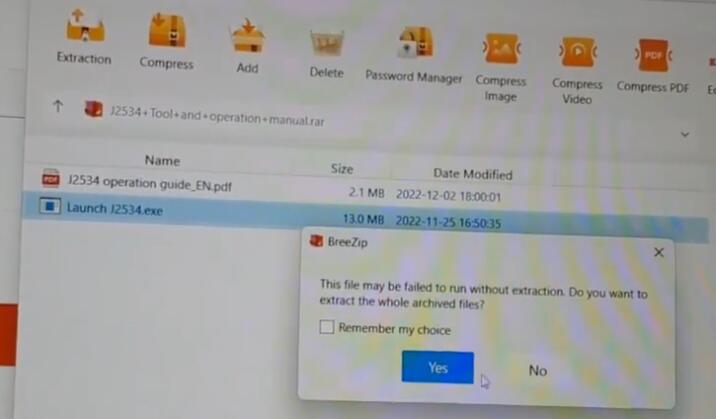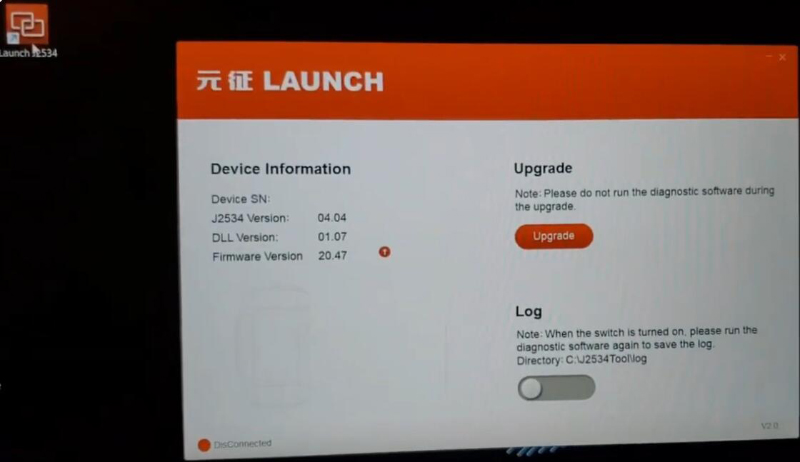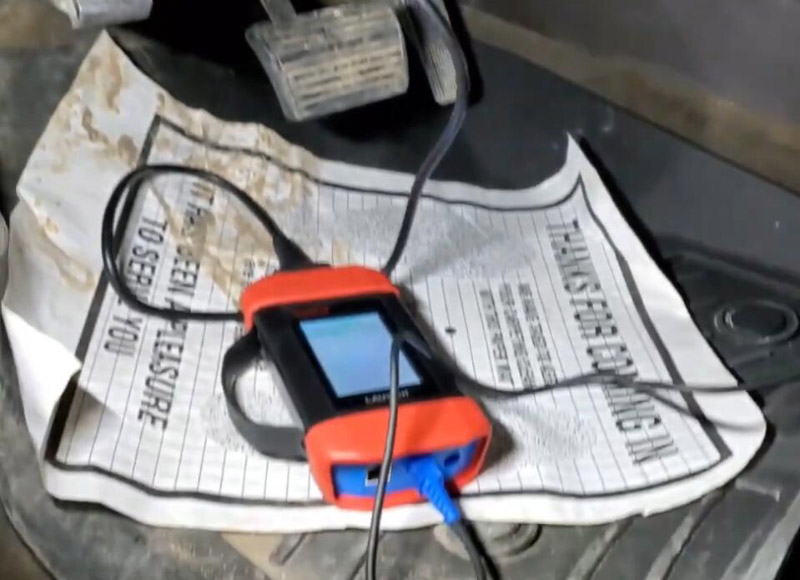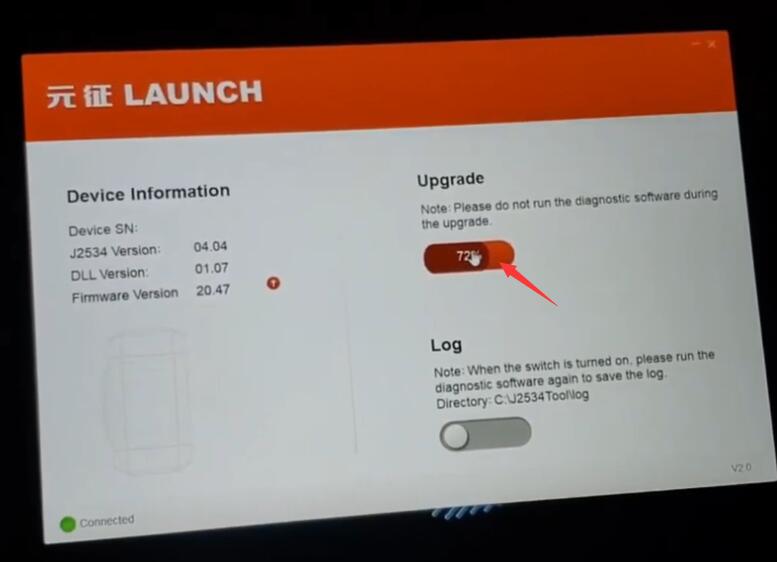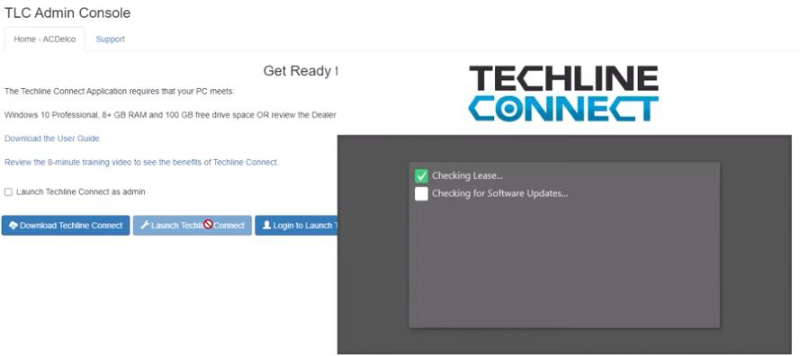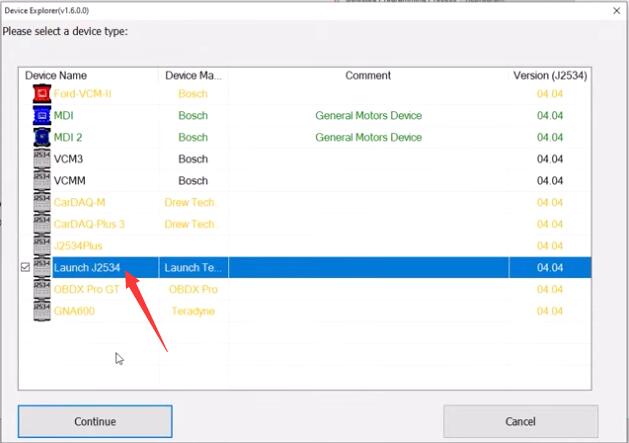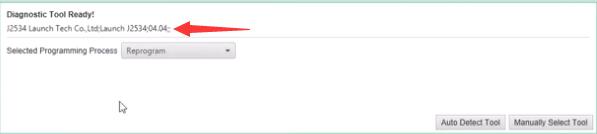Launch X431 PRO5 Benz/ BMW Online Programming Setting
Matched product:
€1,199.00$1,246.96£1,030.54AUD1,979.31
- Item No. SP402
- Free Shipping
Launch X-431 PRO5 opens the era of innovative dual diagnostic modes (local diagnosis and SmartLink remote diagnosis). It inherits the powerful diagnostic strength of PRO series and comes with multiple advantages, such as wide vehicle model coverage, numerous special functions, strong diagnostic functions, accurate diagnostic data and more.
New Version includes Smartlink V2.0
1.Launch X431 Series Product Comparison Table
2.How to Access FCA SGW Vehicle?
3.How to Enable Online Programming?
4.How to Use SmartLink 2.0 J2534 Function?
X431 V+ vs. X431 PRO5 vs. X431 PAD III vs. X431 PAD VII:
| Product |
Item |
X431 V+ |
X431 PRO5 |
X431 PAD III |
X431 PAD VII |
| Image |
 |
 |
 |
 |
| Hardware Configurations |
CPU |
8-Core Processor, 1.8 GHz |
8-Core Processor, 1.8 GHz |
8-Core Processor, 2.0 GHz |
8-Core Processor, 2.0 GHz |
| ROM |
64G |
64G |
64G |
256G |
| RAM |
4G |
4G |
2G |
8G |
| battery capacity |
7000 mAh / 3.8V |
7000 mAh / 3.8V |
15000 mAh / 3.7V |
71440 mAh / 7.6V |
| Android version |
Andorid 9.0 |
Andorid 9.0 |
Andorid 5.1.1 |
Andorid 9.0 |
| Screen Size |
10.1-Inch |
10.1-Inch |
10.1-Inch |
13.3-Inch |
| Screen resolution |
1920*1200 |
1920*1200 |
1920*1200 |
1920*1080 |
| Wi-FI |
2.4GHz /5GHz |
2.4GHz /5GHz |
2.4GHz |
2.4GHz /5GHz |
| Camera |
Rear 8.0MP, Front 5.0MP |
Rear 8.0MP, Front 5.0MP |
Rear 8.0MP, Front 2.0MP |
Rear 13MP, Front 8MP |
| Communication |
VCI/ Bluetooth |
VCI/ Bluetooth |
VCI/ Bluetooth |
VCI/ Bluetooth |
| Main Features |
Basix Functions
(Read & Clear the codes and data stream) |
√ |
√ |
√ |
√ |
| Service Function |
31 |
31 |
33 |
39 |
| Full System Diagnosis |
√ |
√ |
√ |
√ |
| Active test |
√ |
√ |
√ |
√ |
| Auto VIN |
√ |
√ |
√ |
√ |
| SCAN VIN/License |
√ |
√ |
√ |
√ |
| Remote Desk |
√ |
√ |
√ |
√ |
| Diagnostic Topology Display |
× |
√ |
√ |
√ |
| Online Programming |
Benz |
× |
√ |
√ |
√ |
| BMW |
× |
√ |
√ |
√ |
| VW, Audi, Skoda, SEAT |
× |
× |
√ |
√ |
| Porsche |
× |
× |
√ |
√ |
| Land Rover |
× |
× |
√ |
√ |
| Jaguar |
× |
× |
√ |
√ |
| Renault |
× |
× |
√ |
√ |
| Nissan |
× |
× |
√ |
√ |
| Subaru |
× |
× |
√ |
√ |
| Infiniti |
× |
× |
√ |
√ |
| Hyundai |
× |
× |
√ |
√ |
| Kia |
× |
× |
√ |
√ |
| Online Parameterization |
VW |
× |
× |
√ |
√ |
| Audi |
× |
× |
√ |
√ |
| Online Coding |
BENZ
(SCN) |
× |
√ |
√ |
√ |
| BMW |
√ |
√ |
√ |
√ |
| VW, Audi, Skoda, SEAT |
√ |
√ |
√ |
√ |
| Porsche |
√ |
√ |
√ |
√ |
| Renault |
× |
× |
√ |
√ |
| Online FFS Activation |
VW, Audi |
× |
√ |
√ |
√ |
| Online Calibration & Matching |
VW, Audi |
× |
√ |
√ |
√ |
| Guided Function |
VW, Audi, Skoda |
√ |
√ |
√ |
√ |
| Offline Programming |
Ford |
√ |
√ |
√ |
√ |
| Mazda |
√ |
√ |
√ |
√ |
| Vauxhall |
√ |
√ |
√ |
√ |
| Opel |
√ |
√ |
√ |
√ |
| Flash Hidden Function |
Benz |
√ |
√ |
√ |
√ |
| BMW |
√ |
√ |
√ |
√ |
| VW, Audi, Skoda, SEAT |
√ |
√ |
√ |
√ |
| Porsche |
√ |
√ |
√ |
√ |
| Jeep |
√ |
√ |
√ |
√ |
| Dodge |
√ |
√ |
√ |
√ |
| Chrysler |
√ |
√ |
√ |
√ |
| Toyota |
√ |
√ |
√ |
√ |
| Honda |
√ |
√ |
√ |
√ |
| Repair Data |
Benz |
× |
× |
× |
√ |
| BMW |
× |
× |
× |
√ |
| VW, Audi |
× |
× |
× |
√ |
| Porsche (11-) |
× |
× |
× |
√ |
| Add-on Tools |
Diesel vehicle diagnosis(HD) |
√ |
√ |
√ |
√ |
| ADAS |
√ |
√ |
√ |
√ |
| TPMS(TSGUN) |
√ |
√ |
√ |
√ |
| X-PROG 3 |
√ |
√ |
√ |
√ |
| Battery Tester |
√ |
√ |
√ |
√ |
| oscilloscope |
× |
× |
× |
√ |
| endoscope |
√ |
√ |
√ |
√ |
| Protocol Supported |
Diagnostic Protocols:
D-PDU/J2534/RP1210 |
× |
√ |
× |
√ |
Bus Protocols:
DoIP/CAN FD |
× |
√ |
× |
√ |
| Subscription Fee |
Tesla |
√
(Purchase in the Mall) |
√
(Purchase in the Mall) |
√
(Purchase in the Mall) |
√
(Purchase in the Mall) |
| FCA Secure Gateway |
√ |
√ |
√ |
√ |
| Upgarde |
2 Years Free Update |
2 Years Free Update |
1 Year Free Update |
2 Years Free Update |
| Languages |
Software Languages |
English, Italian, German, Japanese, Russian, French, Spanish, Portuguese, Polish, Turkish, Dutch, Greek, Hungarian, Arabic, Danish, Korean, Persian, Romanian, Serbian, Finnish, Swedish, Czech |
English, Italian, German, Japanese, Russian, French, Spanish, Portuguese, Polish, Turkish, Dutch, Greek, Hungarian, Arabic, Danish, Korean, Persian, Romanian, Serbian, Finnish, Swedish, Czech |
English, Italian, German, Japanese, Russian, French, Spanish, Portuguese, Polish, Turkish, Dutch, Greek, Hungarian, Arabic, Danish, Korean, Persian, Romanian, Serbian, Finnish, Swedish, Czech |
English, Italian, German, Japanese, Russian, French, Spanish, Portuguese, Polish, Turkish, Dutch, Greek, Hungarian, Arabic, Danish, Korean, Persian, Romanian, Serbian, Finnish, Swedish, Czech |
| User Manual Language |
English |
English |
English |
English |
2.How to Access FCA SGW Vehicle?
1.Which products are certificated with AutoAuth Gateway?
FCA US has partnered with LAUNCH to certify LAUNCH manufactured diagnostic tools to secure SGW vehicles' access.
Requirements:
- Ensure Launch Software Subscription is active (valid software subscription required)
- Tools need to connect to the Internet
- Users will enter AutoAuth Credentials when prompted on the tool to unlock SGW vehicles
- As of August 3, 2022, LAUNCH has 7 devices equipped with the AutoAuth gateway. Among them are: Phoenix Lite 2, Plus, Elite, Pro, Smart, Remote, Max. We will also continue configuring the AutoAuth gateway to Unlock FCA SGW in more releases.
2.How to access the AutoAuth on LAUNCH Diagnostic Tool?
Step 1: When you diagnose FCA models, the following prompt will pop up, please click yes.
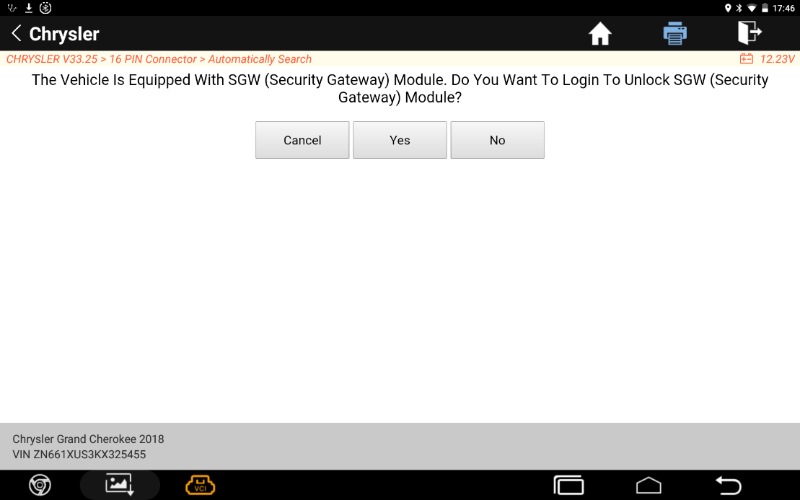
Step 2: Log in to your AutoAuth account to unlock it.
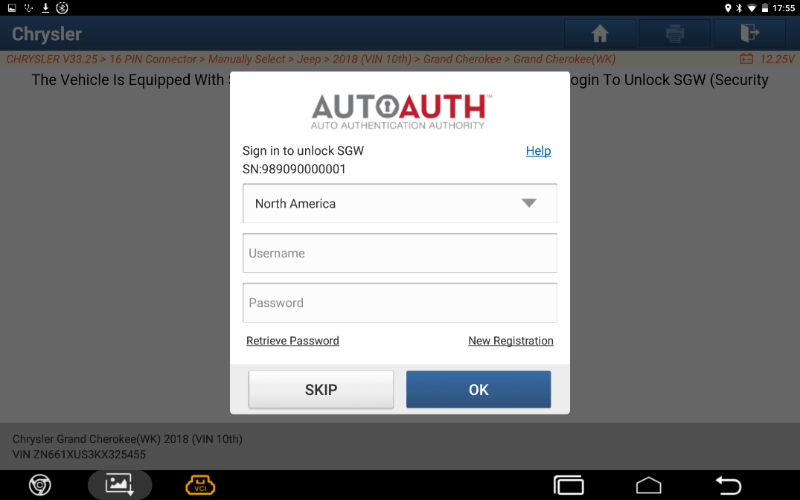
NOTE:
*The actual display of diagnostic tools shall prevail
*Once you log into AutoAuth on your TOPDOD tools, your Approved Credentials will be Auto Stored in the Software
How to register AutoAuth account?
1)Go to
https://webapp.autoauth.com/
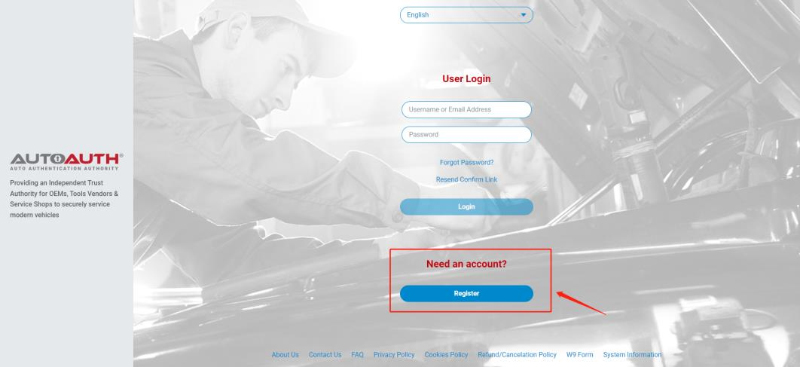
2)Click REGISTER
3)Setup AutoAuth User Account – There is no payment until a user registers a service center (shop or technician). You will need to create a unique username. The username must be at least 8 alphanumeric characters starting with a letter. Usernames are lowercase. Once you decide on a username you will enter the other fields including:
• First name
• Last name
• Email address
• Password
• Password confirmation
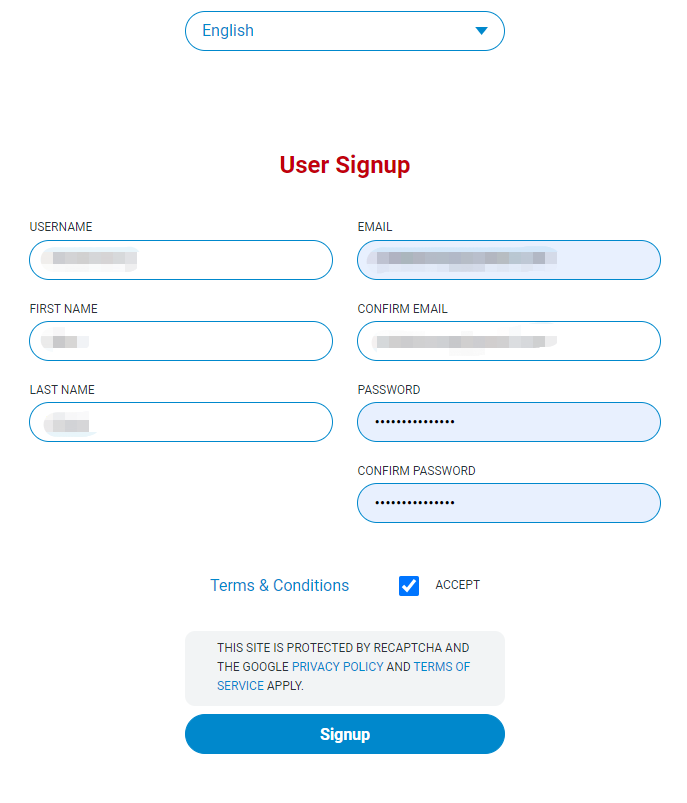
Once you accept the terms and conditions, click the “Signup” button.
This will create your account and AutoAuth will send you an email to confirm your email address. You are required to click the link sent in email to confirm your email address. Once this is done, you can then log in to the AutoAuth portal to manage your account at the AutoAuth home page.
https://webapp.autoauth.com.
4)To pay for service, first log in to your account. You will see a welcome to AutoAuth message. Click “Service Center Signup/Independent Technician Signup”
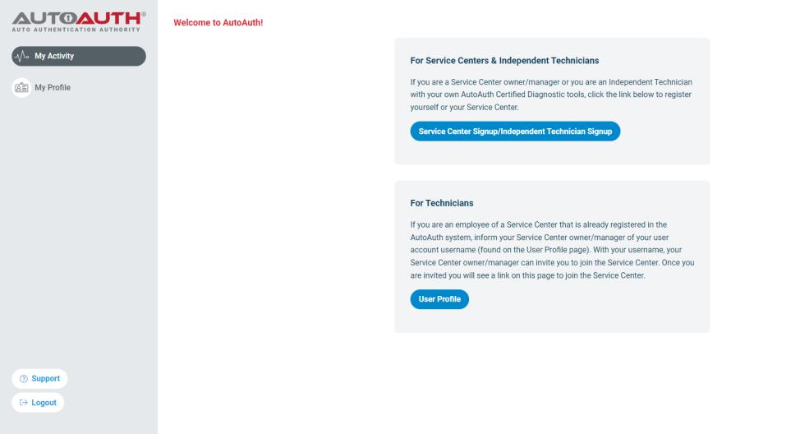
You’ll be taken to the Service Center registration form.
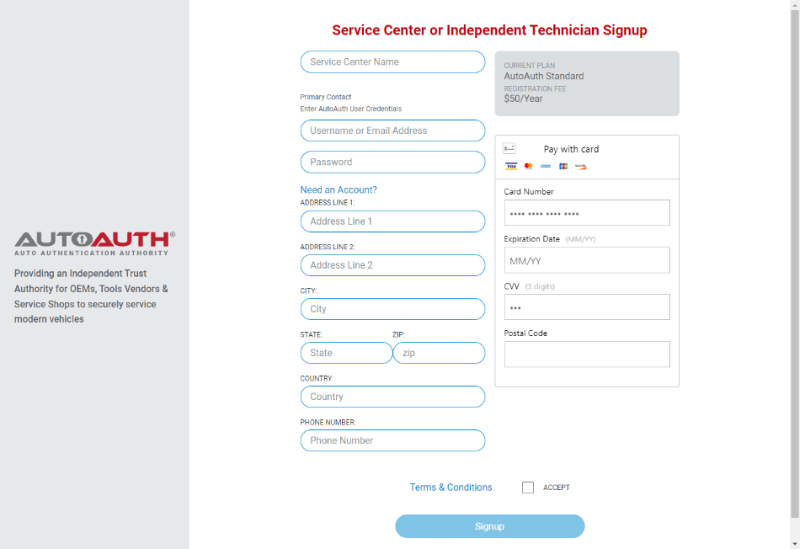
Enter a name for your shop. (This can be changed later.)
Enter your username. (This cannot be changed later.)
Enter your password.
Enter your Address, city, state, postal code, and country.
Enter your phone number.
Enter your credit card number.
Enter your expiration date of your card.
Enter the CVV number of your card.
After reading the terms and conditions, check the box that you agree to them.
Check the box at the bottom to confirm you are not a robot.
Click the “Signup” button at the bottom of the page.
NOTE:
*The payment charge by AutoAuth directly, LAUNCH is not involved in any transaction process.
*You will now have “Manage Tools” and “Manage Users” available in your menu at the left of the page as shown below:
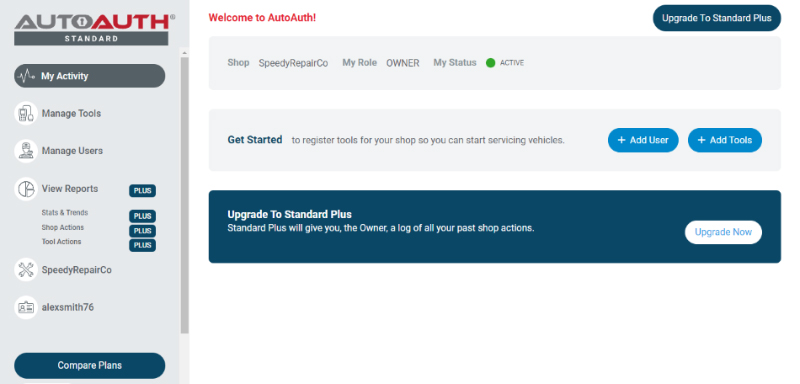
The next step is to register your tool serial numbers.
5) After logging in as the shop owner, select “Manage Tools” from the left menu.
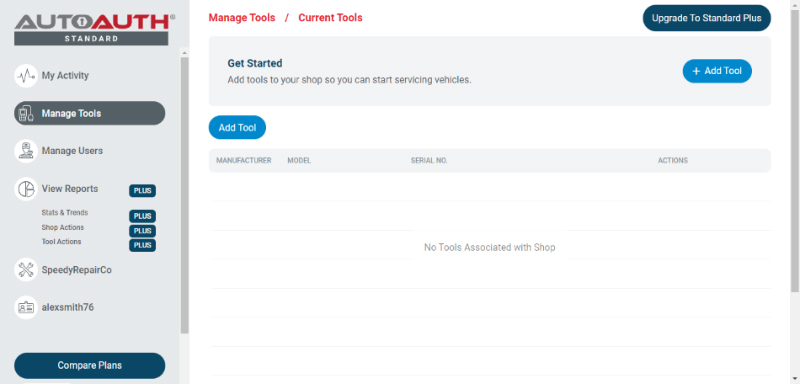
Click the “+ Add Tool” button.
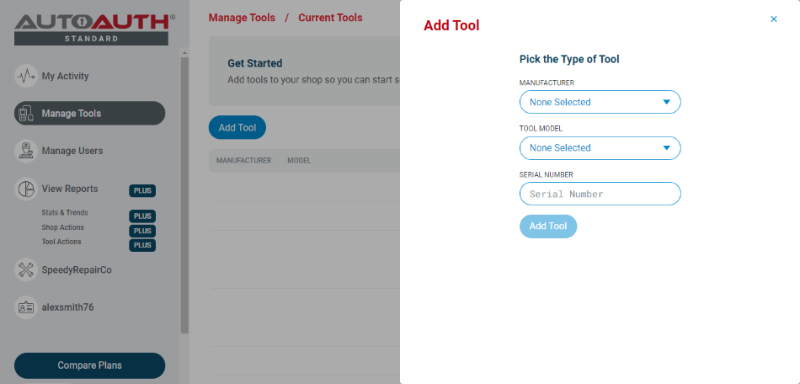
Select the manufacturer of LAUNCH.
Select the model of your tool (Please Choose Others if your tool is not listed).
Enter the serial number for your tool.
Click the “Add Tool” button. You may now see the LAUNCH diagnostic tool in your list.
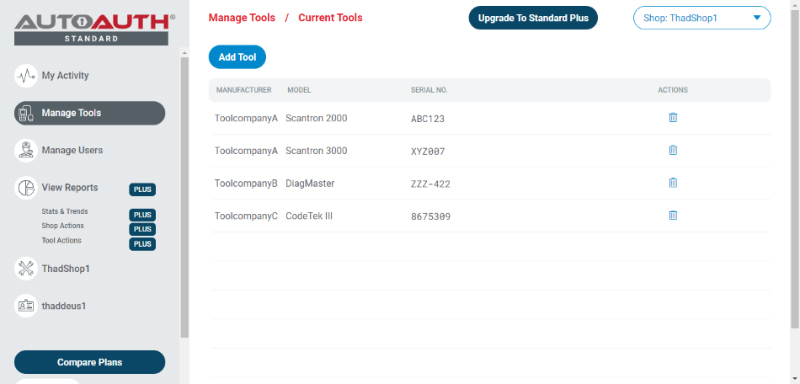
Note that a LAUNCH tool serial registered to a shop can be used by all registered shop users. However, a tool serial cannot be used by more than one shop.
After your LAUNCH tools are added to your shop account, they are authorized by AutoAuth to unlock the secure gateway on vehicles. There is no delay after registering your serial numbers.
How to Enable Online Programming on Launch PRO5?
Step 1.
Connect the computer and the device with a USB cable, and set the USB connection method to "Media device (MTP)" on the device.
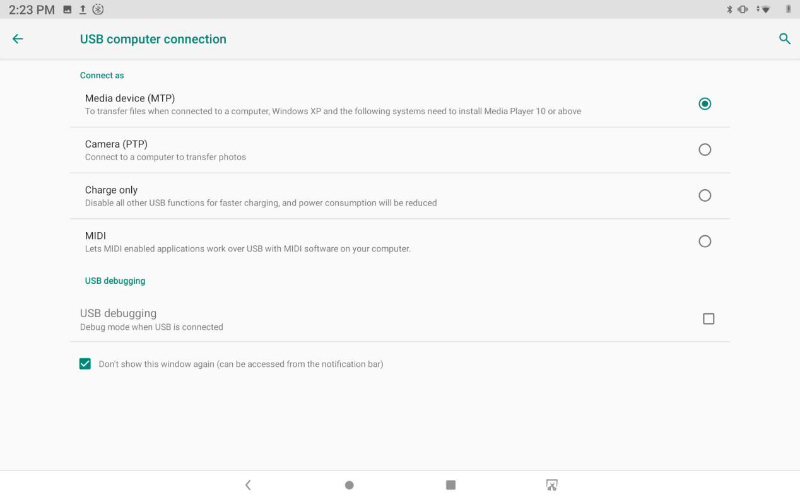 Step 2.
Step 2.
Enter the computer and find the file named “StdCfg.ini.” in the directory (\Lenovo TAB M10 FHD
Rel\Internal shared storage\cnlaunch\X431Pro5\assets).

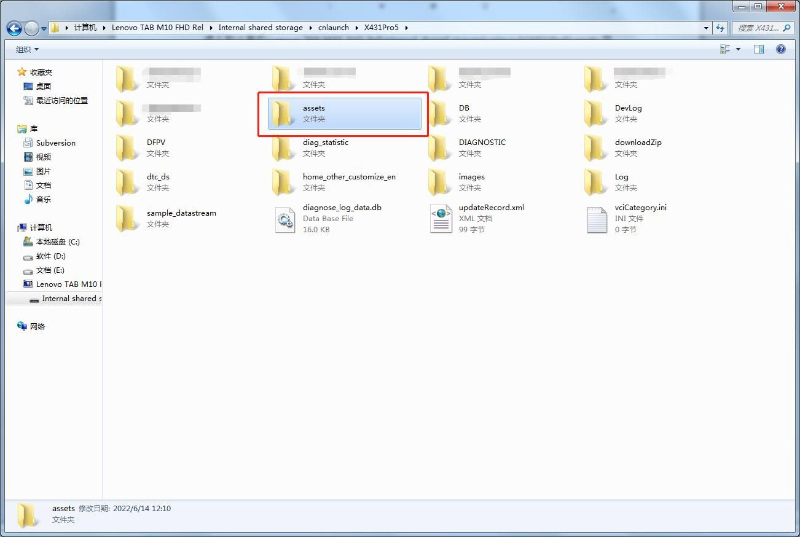
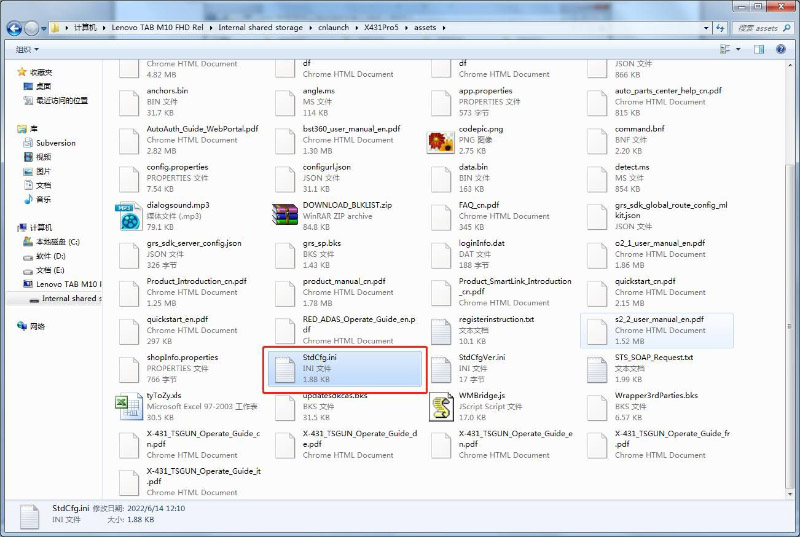 Step 3.
Step 3.
Open and edit “StdCfg.ini” with a text editor, find two fields “OnlineFlash=0” and “Flash=0”, the
default value is 0, indicating that the diagnostic software does not support online programming,
click the corresponding field, change the value to 1, and save.
After the save is successful, the corresponding value will change to 1, as circled in the figure
below, indicating that the diagnostic software can support the online programming function.
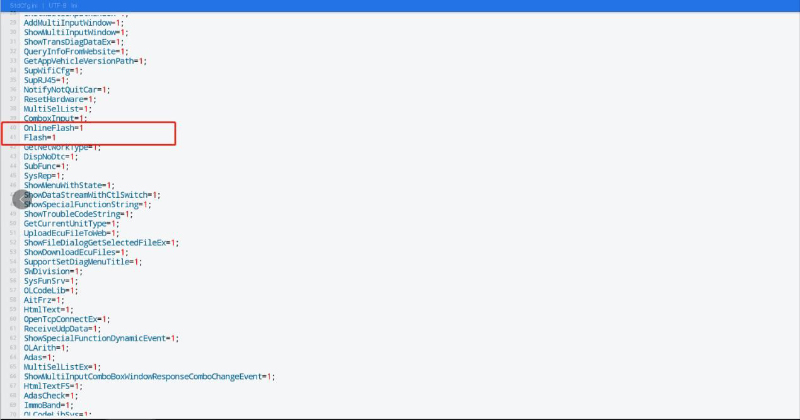 Note:
Note:
If there is no menus of online programming on homepage, please go to the specific diagnosis software for your car to have the function
How to Use SmartLink 2.0 J2534 Function?
Instruction:
1)Install Driver
Go to
https://en.cnlaunch.com/products-detail/i-227.html#pro_download.
Download "J2534 Tool and operation manual.rar".
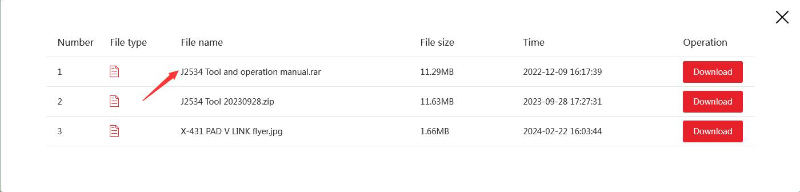
Unzip file and you will get
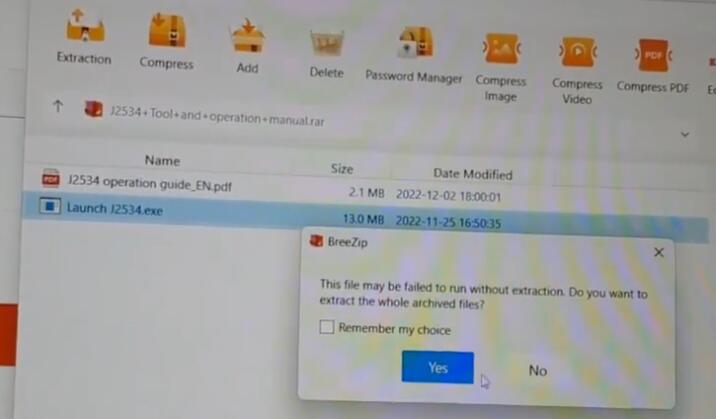
Run "Launch J2534" to install driver.
2)Update Driver
After installation, run "Launch J2534".
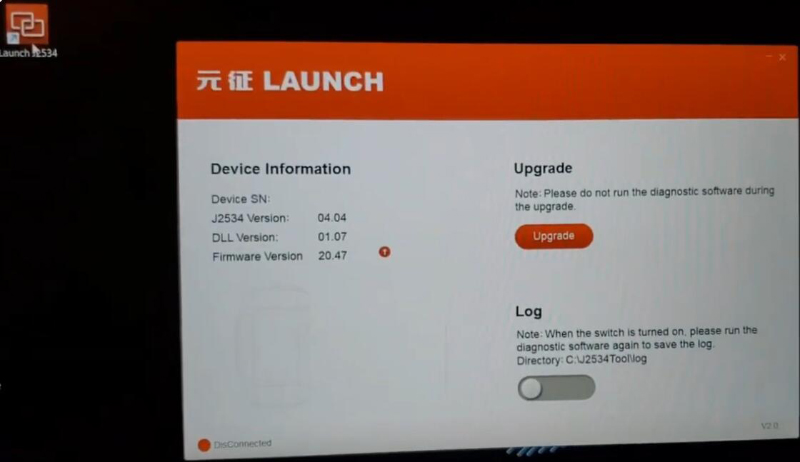
Connect SmartLink C to PC and vehicle.
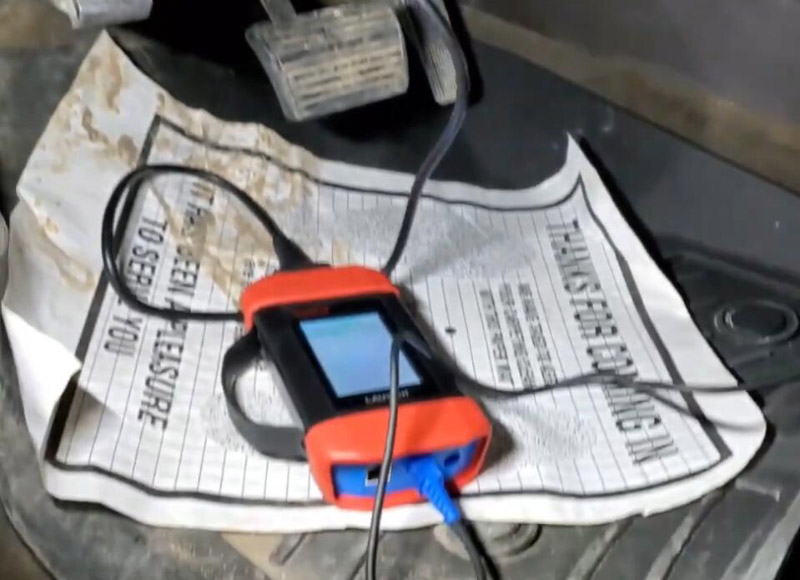
Select "Update".
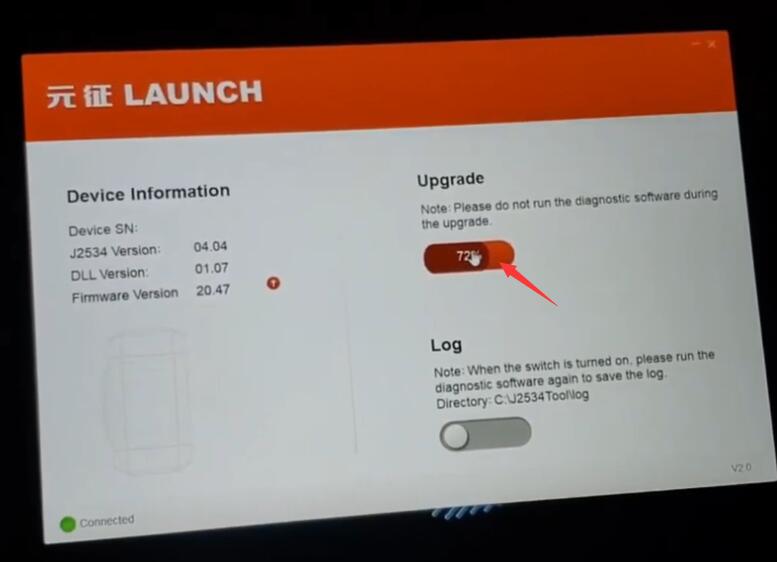 3)Select VCI
3)Select VCI
e.g. Techline SPS2
After we buy subscription, launch Techline Connect.
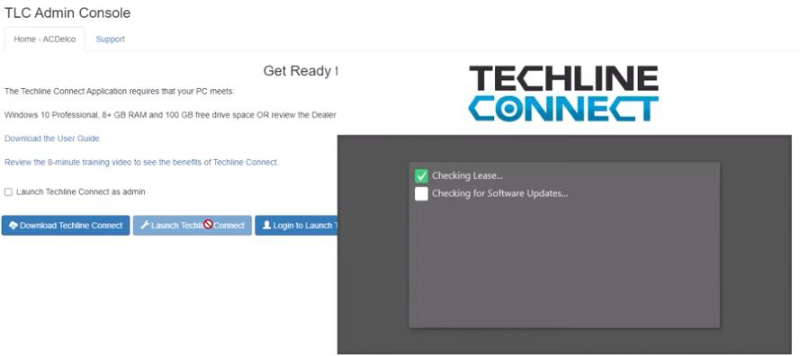
Here we select "Launch J2534".
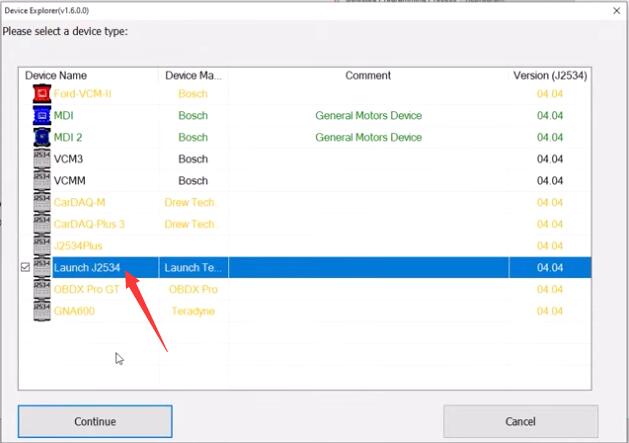
Launch SmartLink C is connected.
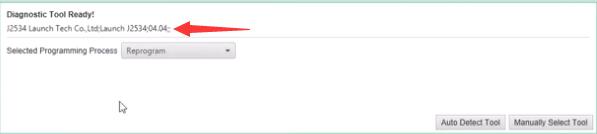
SPS2 works well.